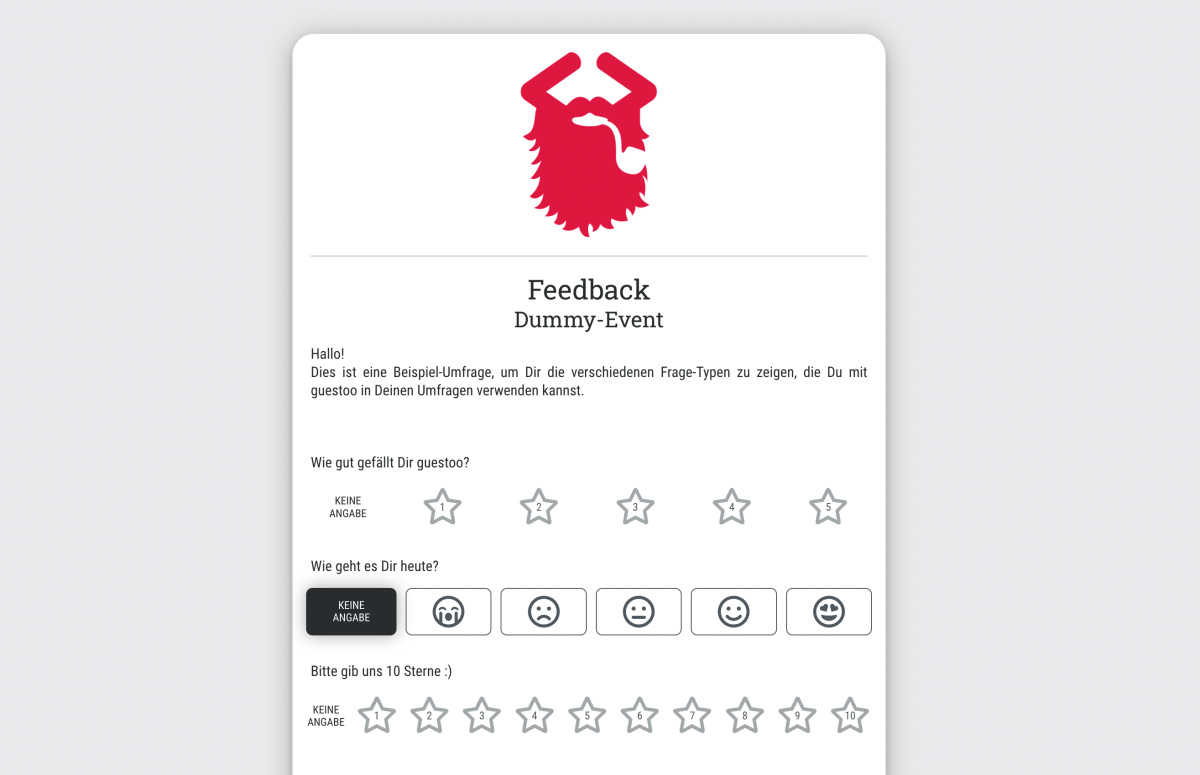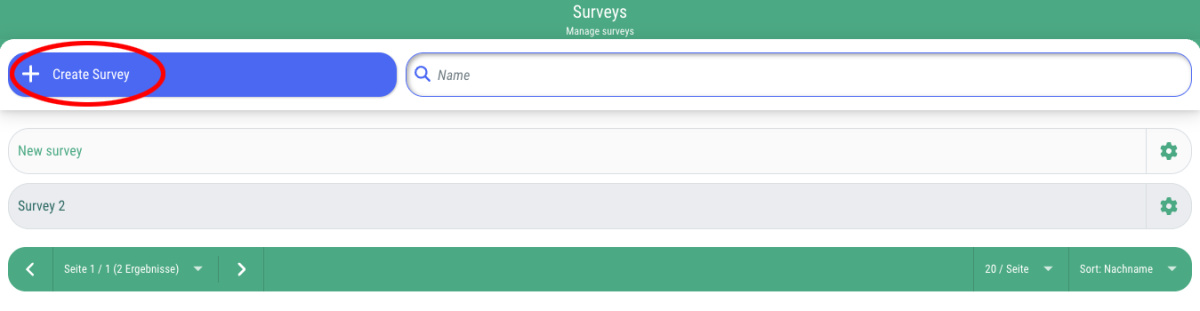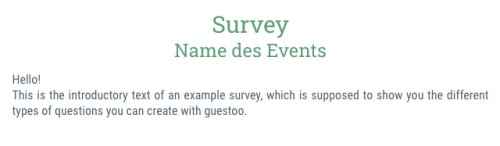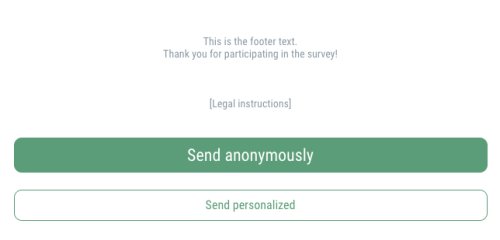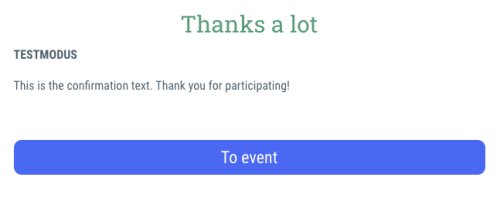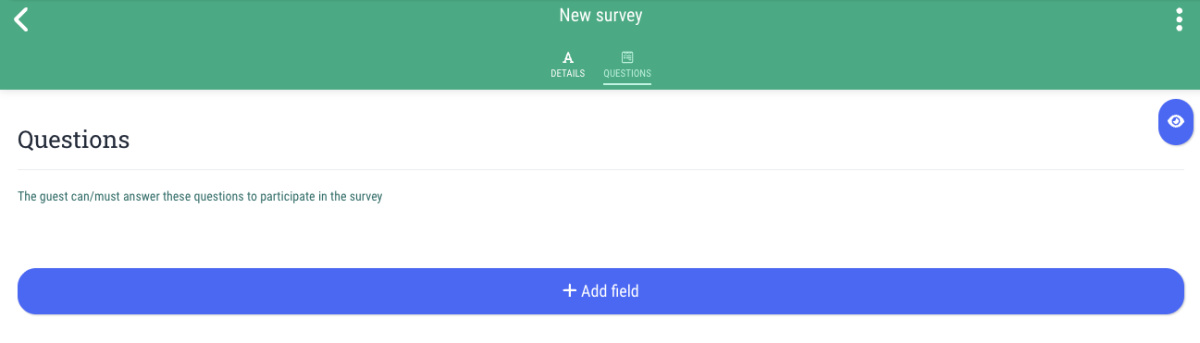How to create a survey in guestoo:
- Go to the menu item "Surveys"
- Click on the button "+ Create survey"
- Enter the name for the survey and click on "+ Create new"
- Click on "Edit"
Here you have the option of entering the following texts:
- Intro text:
This text will be displayed above the survey. If desired, you can personally welcome your guests here by using placeholders and writing an introductory text for the survey.
- Footer text:
This text will be displayed below the survey. Here you can thank your guests for participating in the event and the survey, for example.
- Legal instruction:
This section contains legal information regarding the participation in the survey. Please consult your lawyer or a data protection officer if you need help creating this text.
- Confirmation text:
This text will be displayed to your guests once the survey has been successfully completed and submitted. Here, you can thank them for participating in the survey, for example.
You also have the option to create a Call to action that you can use for your info mailings.
- Button:
If you select this option, your guests will see a button at the end of the mailing. If the guest clicks on this button, they will be redirected to the survey page.
You can edit the text on this button in the “Button text” input field.
- Rating:
If you select this option, your guests will see a question of your choice at the end of the mailing. Here, guests can select their answer directly and will be redirected to the survey page by clicking on the vote button.
You can select the desired question under "Question (Type: rating)"
Important: If you choose this option, you must first create at least one question of the type “Voting” in order to be able to select it here.
Under the section Settings you also have the following options:
- Disable anonymous voting
- Hide event button after survey has been submitted
Important: Once you have entered all the necessary information, don't forget to click “Save” to apply the changes!