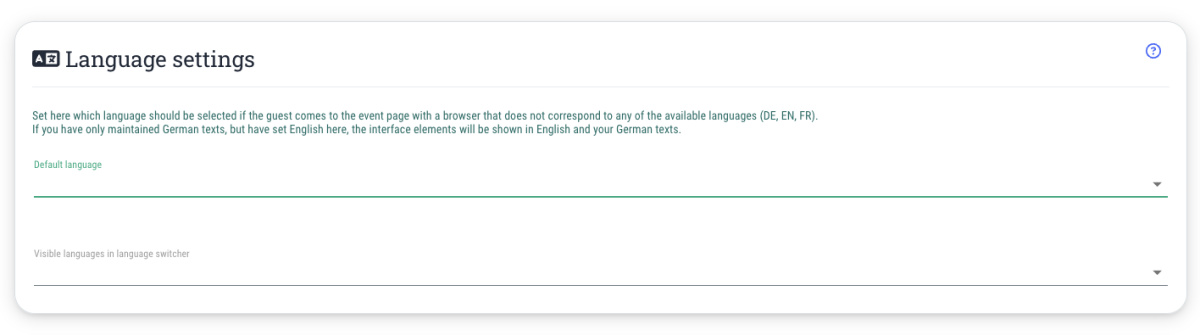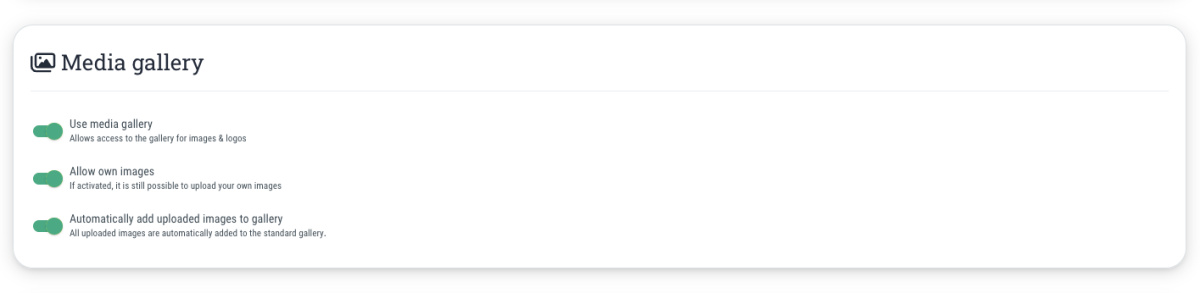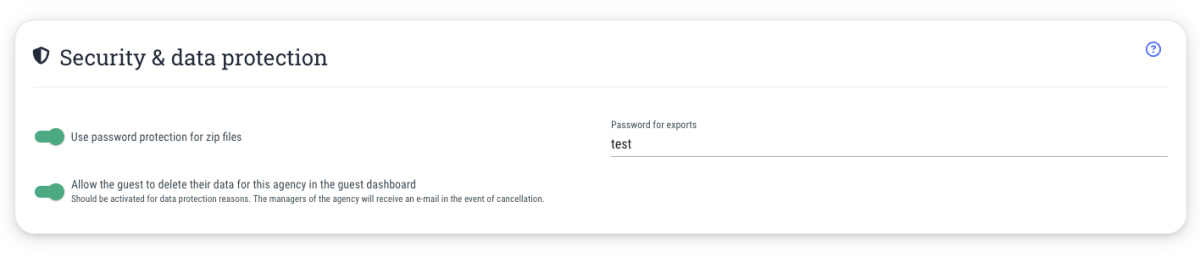Default language
Here you can specify which language should be selected if the guest accesses the event page with a browser that uses a language not available on guestoo.
The following languages are currently available:
- Deutsch (DE)
- Deutsch-Du (DE)
- Englisch (EN)
- Französisch (FR)
- Ukrainisch (UK)
- Italienisch (IT)
- Spanisch (ES)
- Russisch (RU)
- Polnisch (PL)
- Portugiesisch (PT)
- Niederländisch (NL)
- Tschechisch (CZ)
- Japanisch (JA)
- Chinesisch (ZH)
- Türkisch (TR)
Note: If you have only maintained German texts in your events, but set the fallback language to “English” at this point, the interface elements will be displayed in English, but the texts you have maintained will still be displayed in German.
Visible languages in language switcher
Here you can specify which languages should be displayed for your guests to choose from in the language switcher at the bottom of the event page. The setting you make here applies to all of your agency's events.
However, you can overwrite the setting for each event. You can find out how to do this on this page.