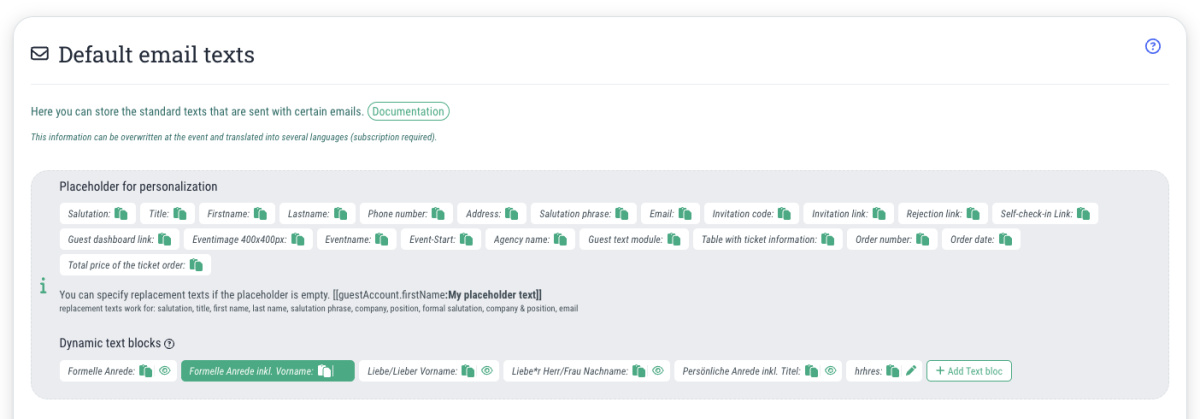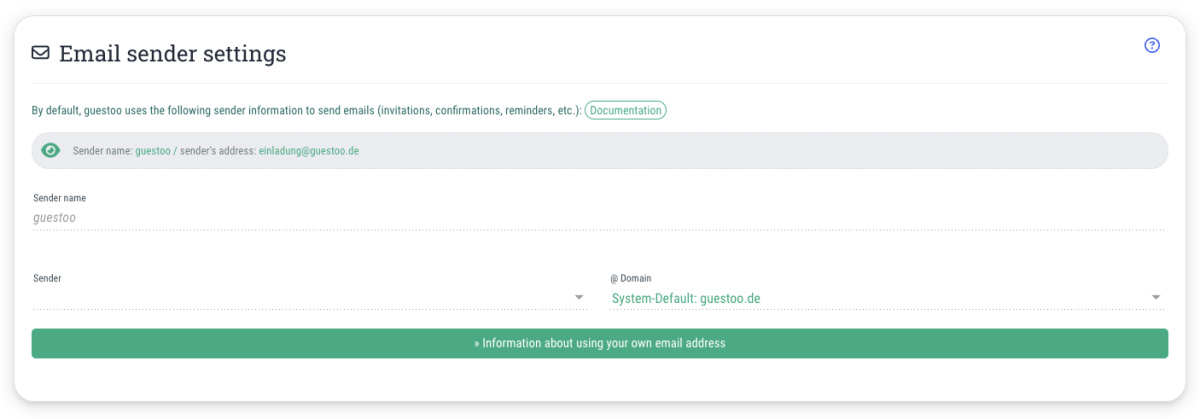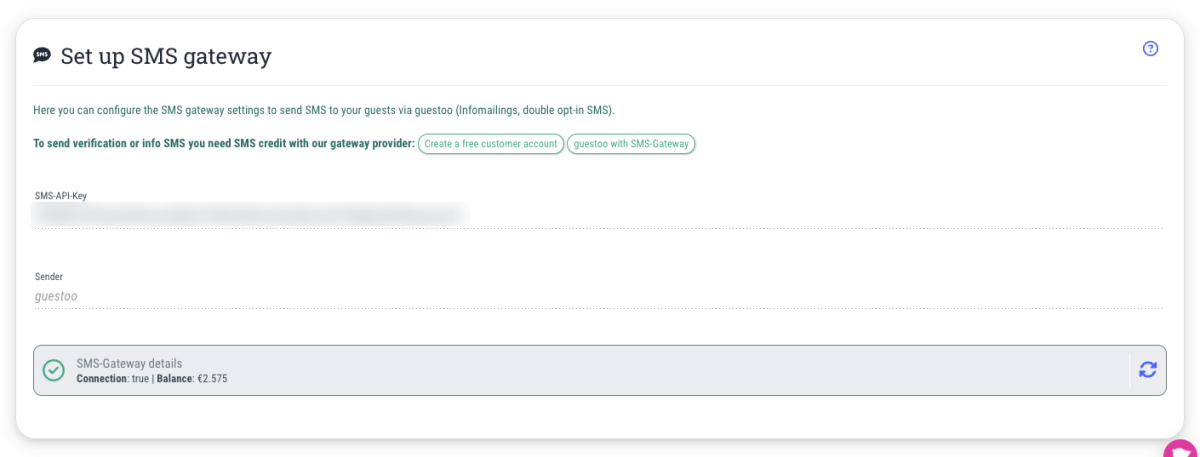Here you will find a list of all emails that are automatically sent by guestoo to your guests and can customize them accordingly.
Note: guestoo always accesses the information maintained here if you leave it empty at the event itself.
You can edit the following email texts here:
- Invitation text
Your guests will receive this email when you manually invite them to an event/test. - Double opt-in email
Your guests will receive this email after registering for the event to confirm the accuracy of their data. If you have deactivated the DOI procedure in your workflow, you can ignore this template, but we recommend that you use the DOI procedure for legal reasons. - Confirmation email » Registered, but not yet confirmed
This text is in the confirmation email if the option is activated that you have to manually confirm each guest before their participation is confirmed. - Confirmation email » Registered, order approval pending
This email is sent if the guest has to wait for the order to be approved after registration. - Confirmation email » Registered, waiting list
This email will be sent when the guest has been placed on the waiting list. - Confirmation email to the guest
Your guests will receive this email to confirm their participation after they have confirmed the accuracy of their data by clicking on the link in the DOI email. - Automatic reminder email to the guest
This email will be sent to the guest 3 days before the event if the automatic reminder is activated. How you can (de)activate it is explained on this page. - Cancellation to a guest
A guest will receive this email if you, as the organizer, manually cancel their participation in the event. - Confirmation email in case of cancellation by a guest
Your guests will receive this email as confirmation if they have canceled their participation in the event via the “Cancel” button in the confirmation email. This email template is only relevant if you allow your guests to cancel their participation. - Email with check-in link
In this email, your guests will receive the link to check-in so that they can check in independently at the event. - Email with check-out link
In this email, your guests will be sent the link to check out so that they can check out independently at the event. - Default text agency user
This email is sent to the people you invite as users to your agency. No personalization is possible with this email template!
Tip: You can use the placeholders shown above to personalize the emails to your guests, e.g. by inserting their name. To use one of the available placeholders, click on the corresponding placeholder to copy it to your clipboard and then paste it in the desired position in the text.