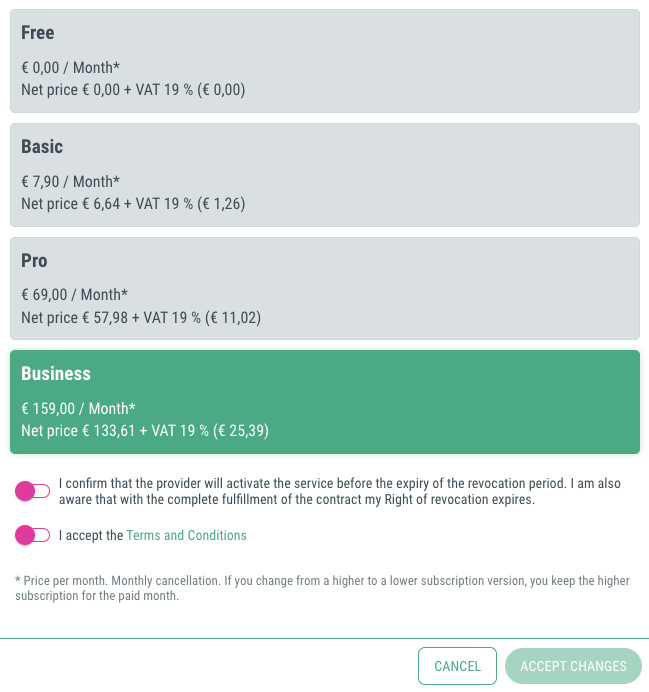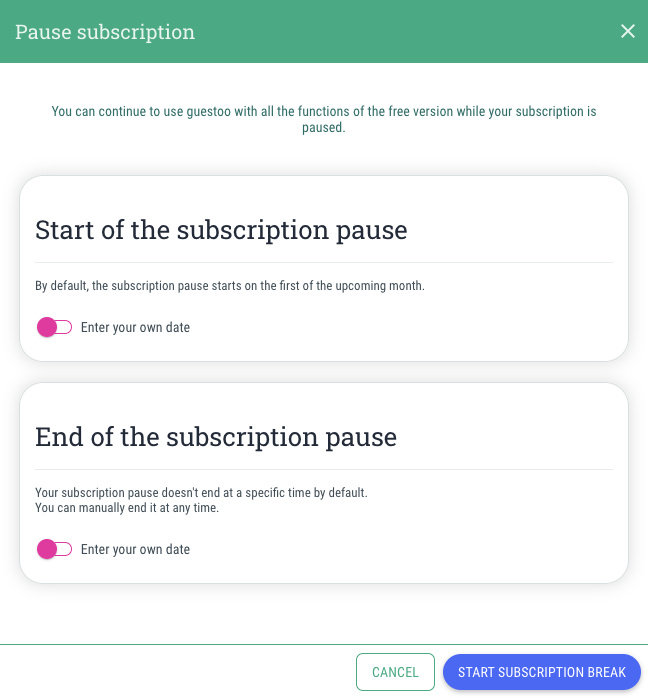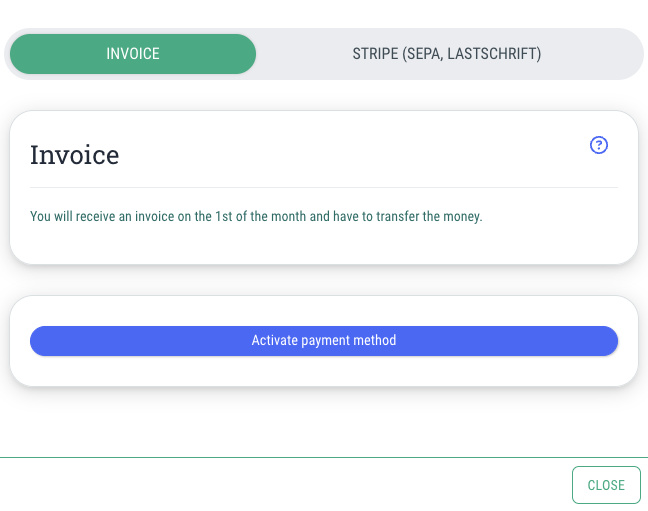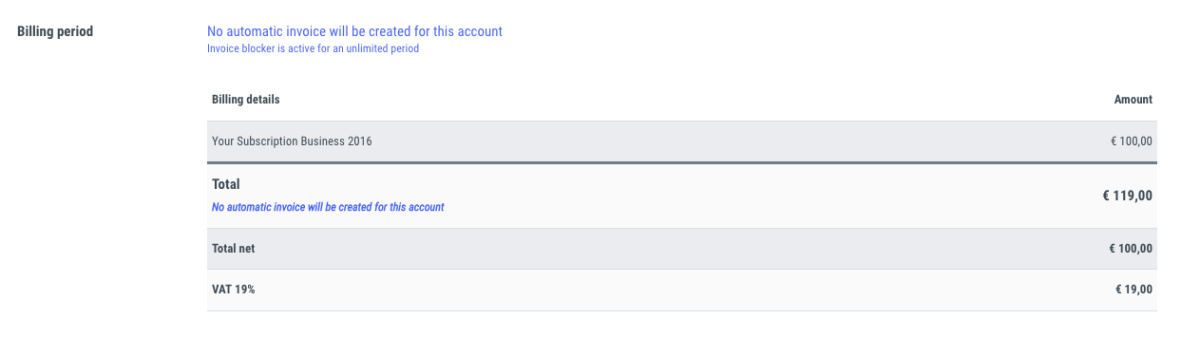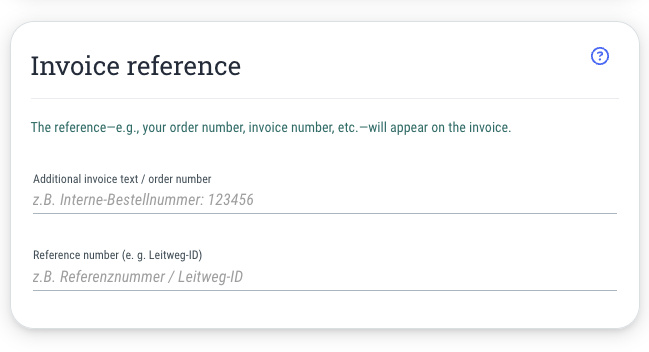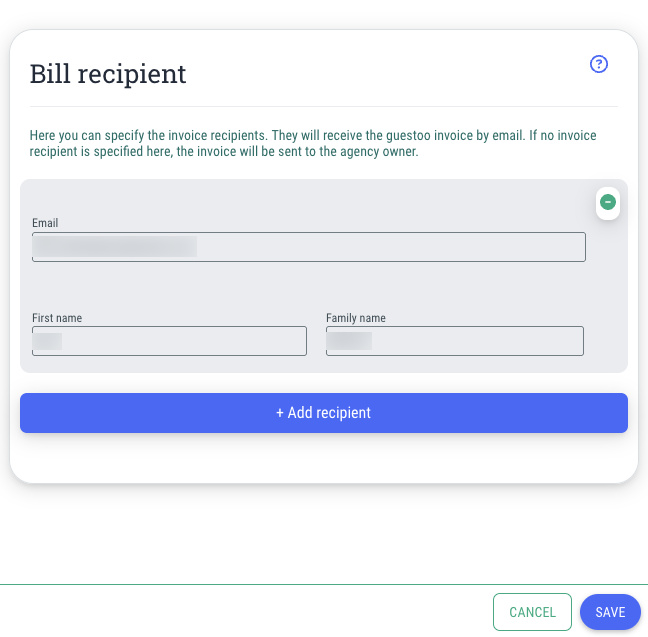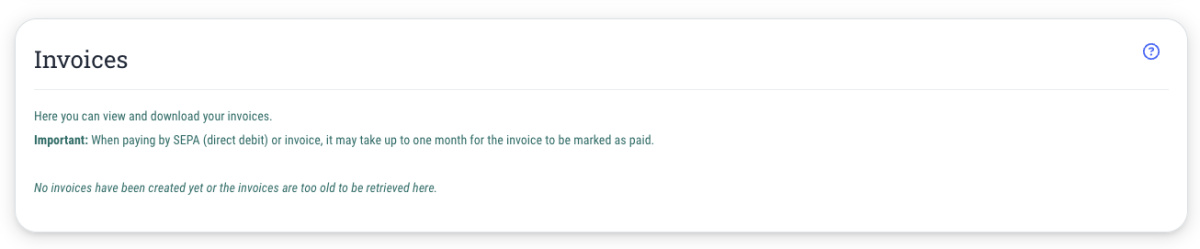This is how you can change your guestoo subscription:
- Go to the menu item "Agency" and change to the tab "Subscription & Billing" (Or follow this link)
- Scroll to the section "Subscription"
- Click on the button "Change subscription"
- Choose the desired subscription
- Confirm the terms and conditions and the cancellation policy by activating the corresponding toggles
- Click on "Accept changes"
- The subscription change is effective immediately! You will receive a confirmation email.
General information about changing subscription plans at guestoo
- No data or settings that you have stored in your guestoo agency and your events will be lost as a result of the subscription change. If you switch to a lower subscription plan, only a few features will be removed—but your data and that of your guests will remain stored.
- Billing always takes place on the 1st of the month:
If you switch from "Free" to "Pro" on the 15th of the month, you will only pay for Pro from the 1st of the following month. If you switch to "Free" on the 15th, you will not pay anything from the 1st of the following month.
If you switch from a higher to a lower subscription, you will retain the features of the higher subscription for the rest of the month you have already paid for! - Some features are always unlocked. You choose the subscription plan you need. We trust you.
If you choose the free subscription, you will also have access to selected features of the business subscription. Feel free to take your time to test guestoo with the free subscription, and if you like it, choose the subscription that suits you best. We will not charge you extra, even if you use more than you specified.