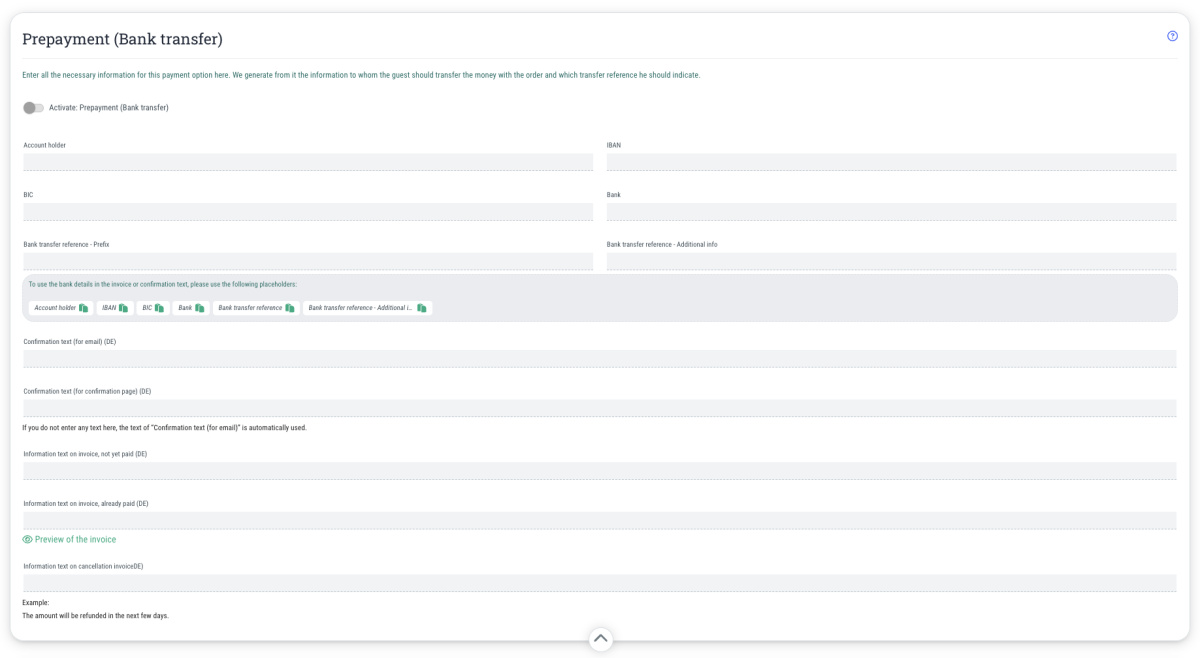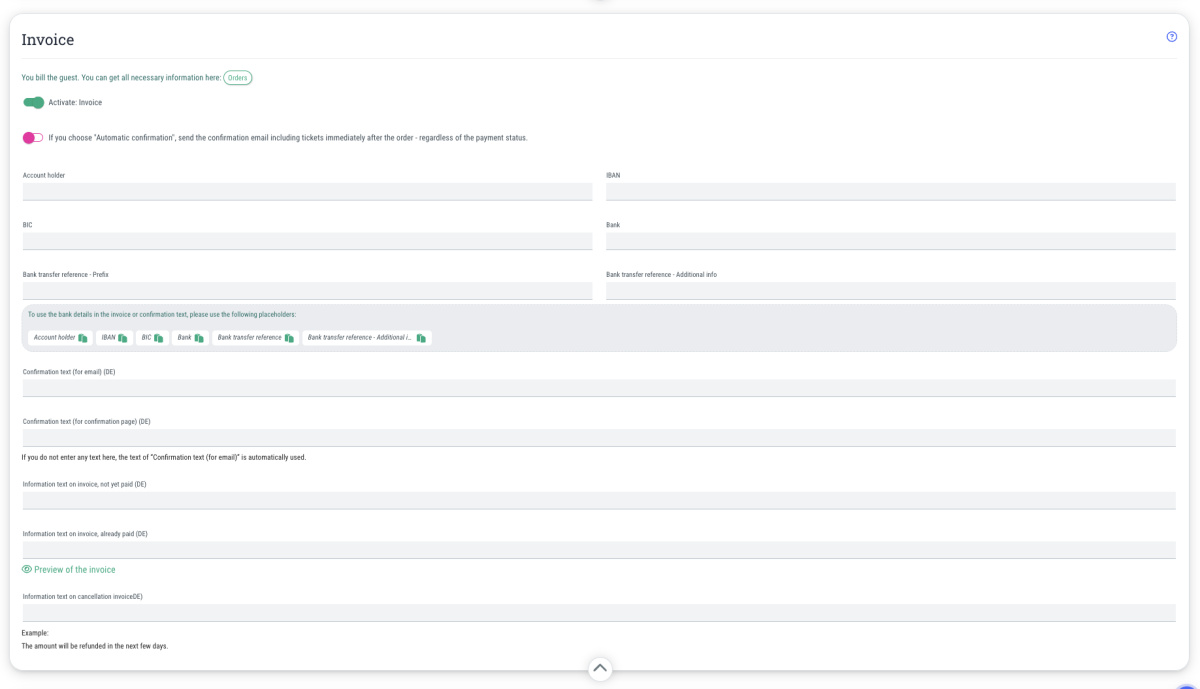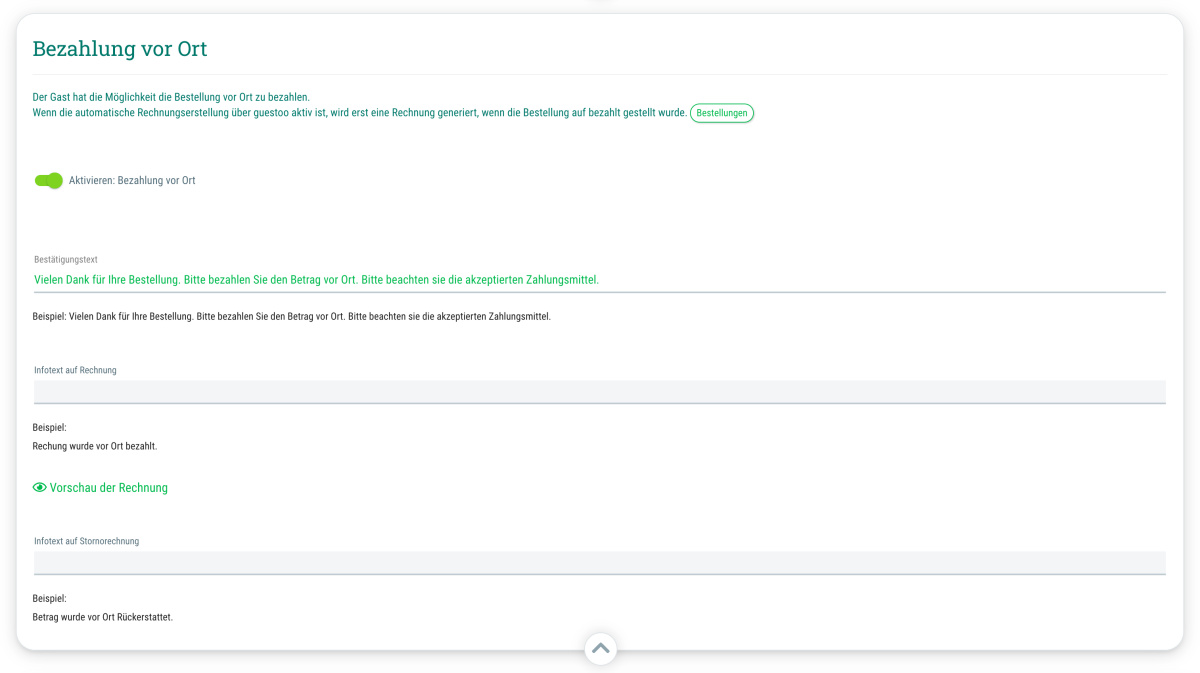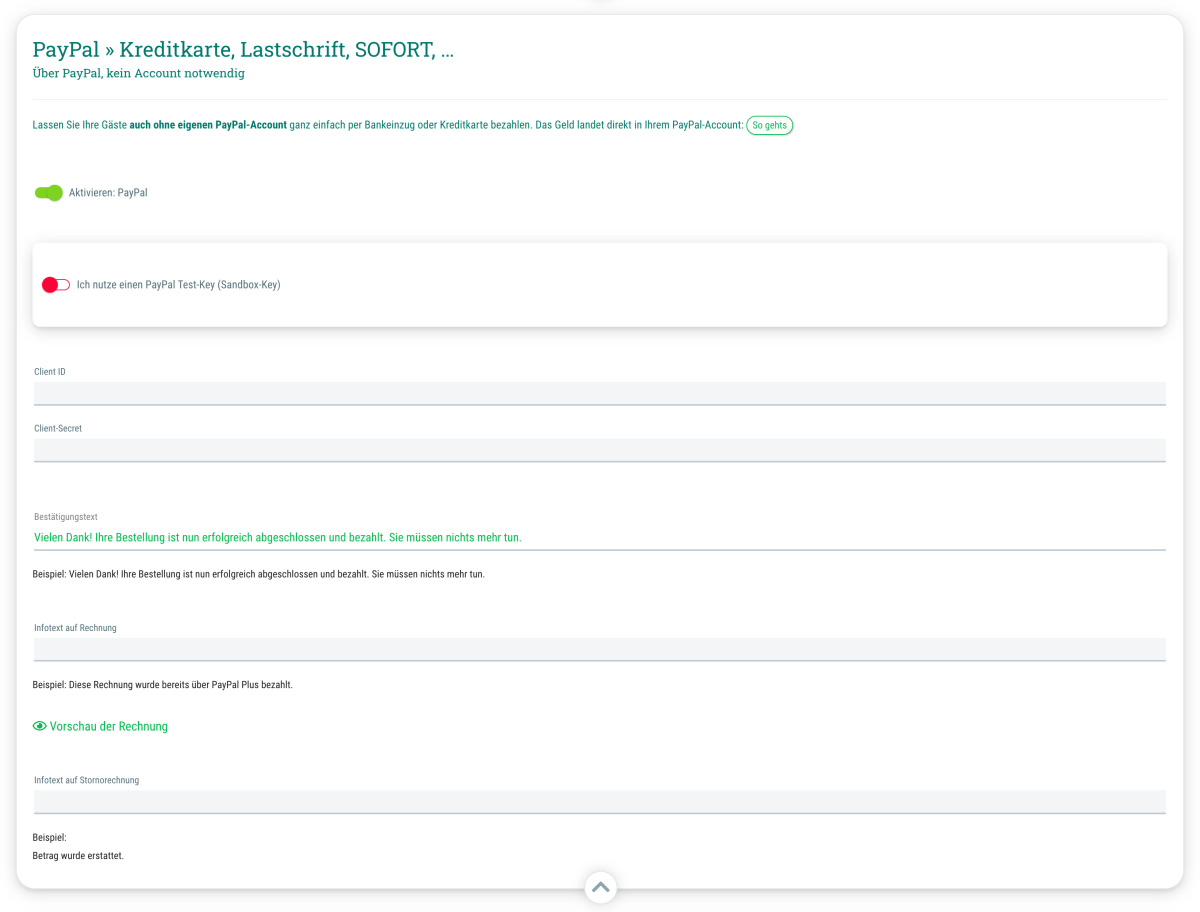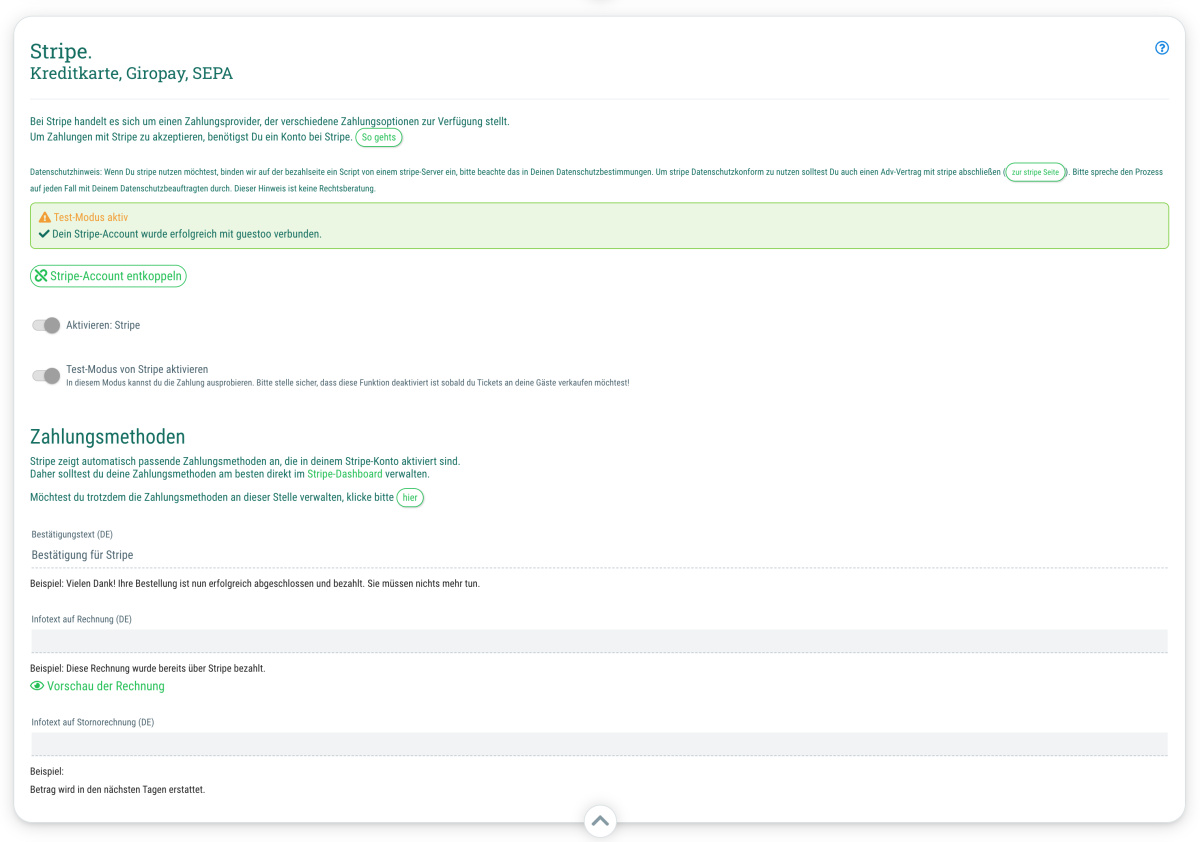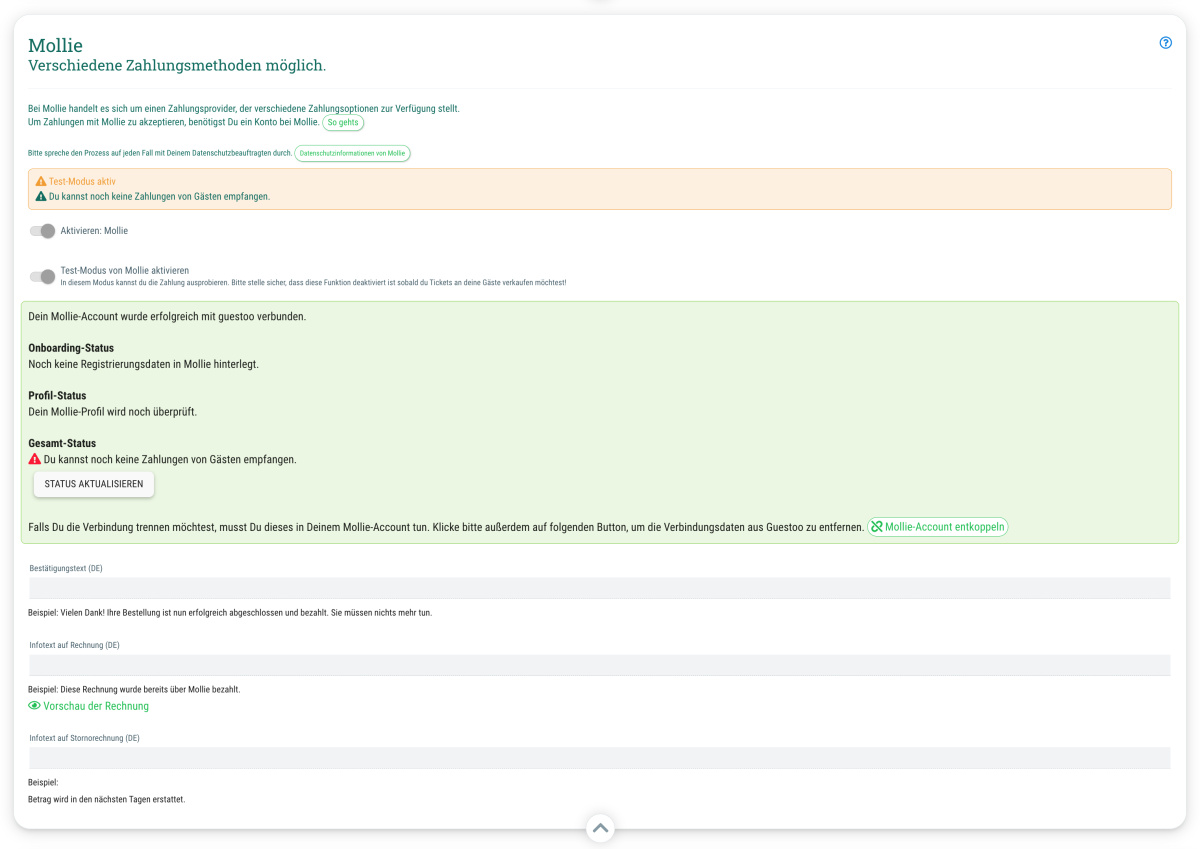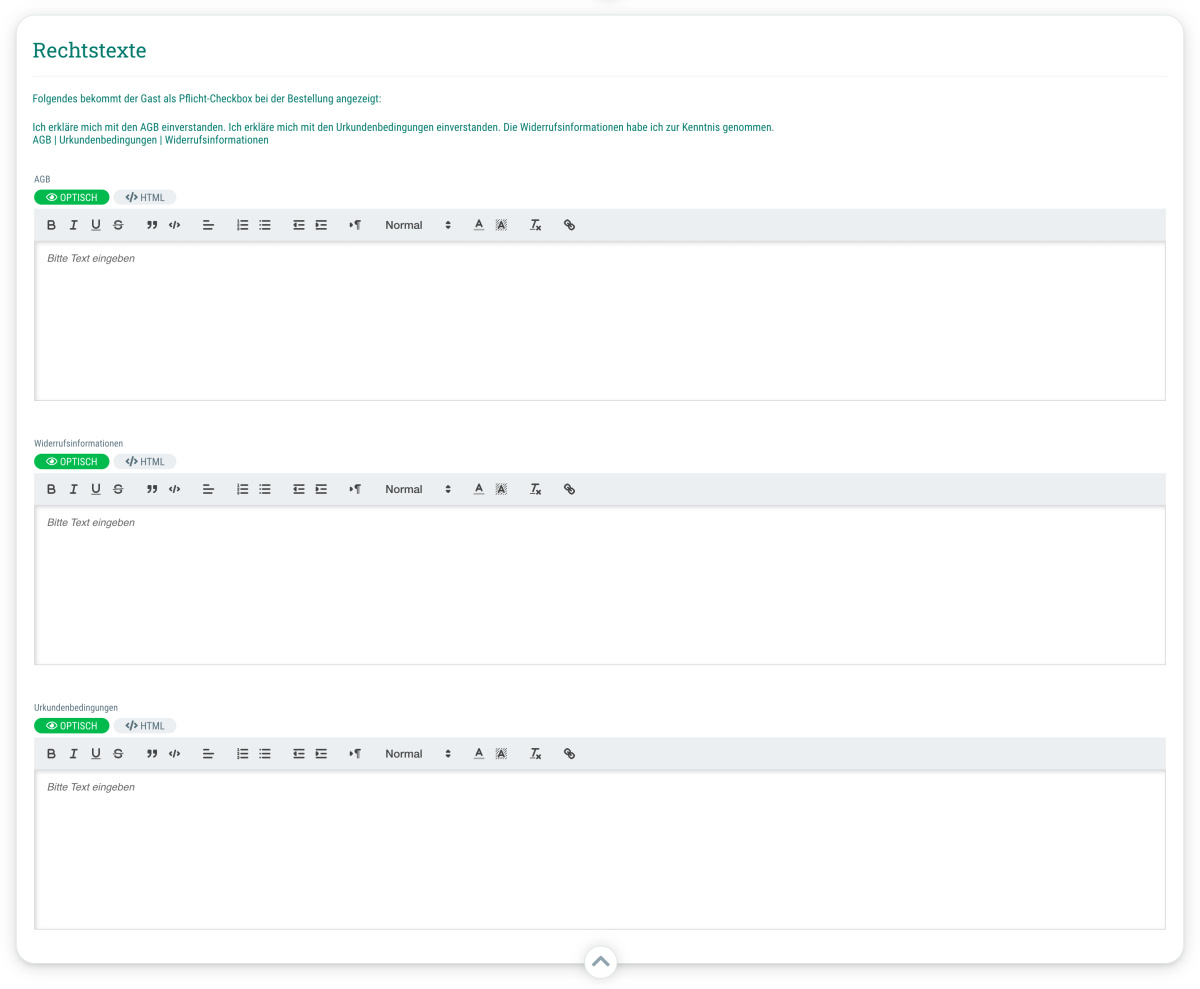Here you can activate prepayment (bank transfer) and maintain the information required for the payment.
In order to activate this payment method, please proceed as follows:
- Go to the agency settings and switch to the tab "Payment methods"
- Scroll to the section "Prepayment (Bank transfer)"
- Click on "Edit"
- Activate the toggle so that it's green in order to activate the payment method
- Enter the necessary information
- Click on "Save" to apply the changes
The following information must be maintained for this payment method:
- Account holder
e. g. Max Mustermann, Musterfirma GmbH, etc. - IBAN
e. g. DE89123456780123456789 - BIC
e. g. ABCDEFG - Bank
e. g. Commerzbank - Bank transfer reference - Prefix
Here you can specify a prefix for the transfer reference. The transfer reference is generated from the prefix and the invoice number. - Transfer reference - Additional info
Here you can provide additional information about the transfer reference. - Confirmation text (for email)
e.g. "Thank you for your order. Please transfer the total amount as follows:" - Confirmation text (for confirmation page)
Here you can enter text that will be displayed on the confirmation page after the payment process has been successfully completed. If no text is entered here, the text entered under “Confirmation text (for email)” will be used automatically. - Infotext on invoice, not yet paid
e. g.:Please transfer the outstanding amount to the following account within 14 days
- - -
Amount due: [ [guest.paymentTotalGrossPrice] ]
- - -
The account holder GmbH
IBAN: DE00 0000 0000 0000 0000 00
BIC: CPCPCP
My bank
Reference: [ [guest.orderNumber] ]
(Important: Please remove the spaces between the square brackets!!) - Info text on invoice, already paid
e. g. "This bill has already been paid. You don't need to do anything else." - Preview of the invoice
When you click on this link, guestoo generates a preview of the invoice based on the information you have provided. - Info text on cancellation invoice
e. g. "The amount will be refunded in the next few days."
Important: Once these settings have been made, all you need to do is activate the “Prepayment (bank transfer)” payment method for the events of your choice to enable your guests to pay with prepayment. You can find out how this works here.