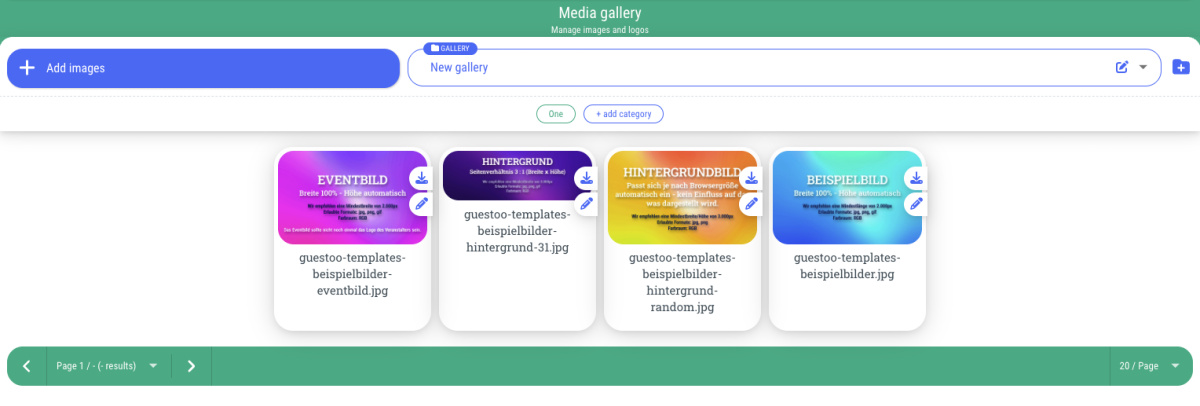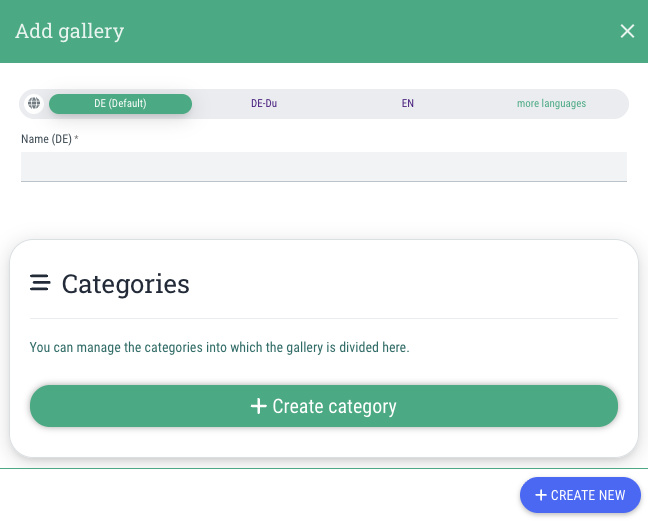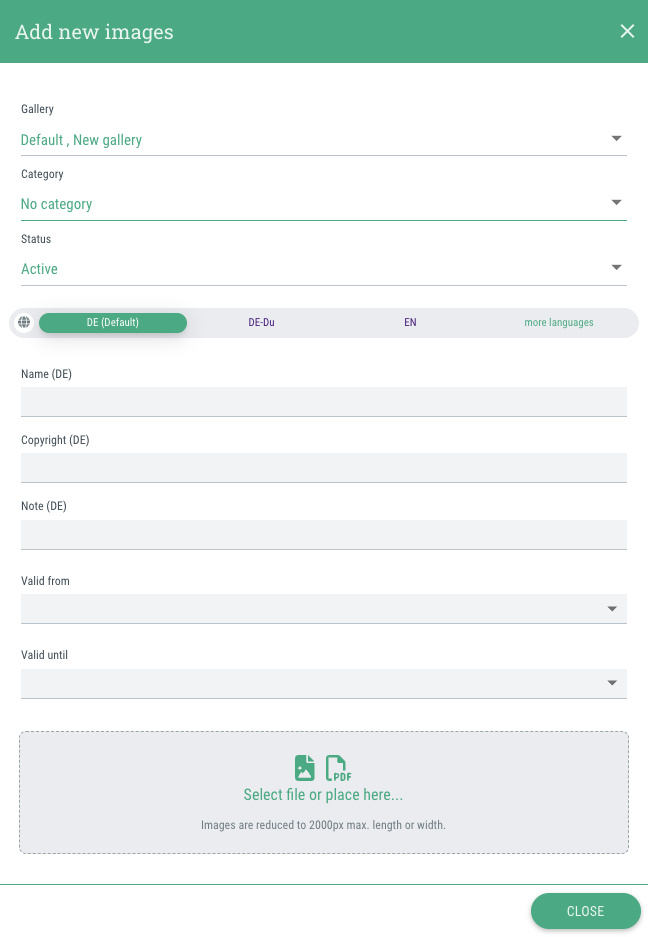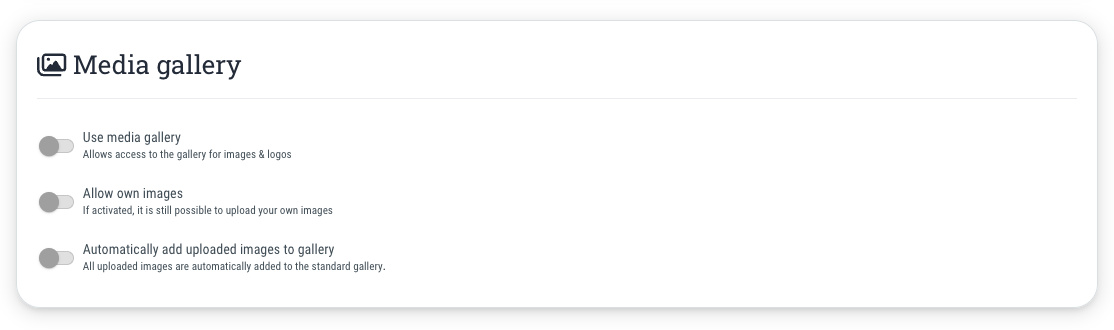The media gallery is used to store images in guestoo that can be used agency-wide for your events.
Here you can store company logos and your own images or stock photos for which you have the appropriate usage rights. You can store the copyright and validity of the usage rights directly with the image when you upload it.
The advantage of this feature is that you can provide your employees with specific images that they can use for your agency's events. That way, they don't have to upload them manually every time.
Even images that may change over time, such as company logos, can be easily updated for all events where they are used by simply replacing the image.
Further information about the required feature that you need to add in order to use the media gallery's functions to their full extent can be found on this site.