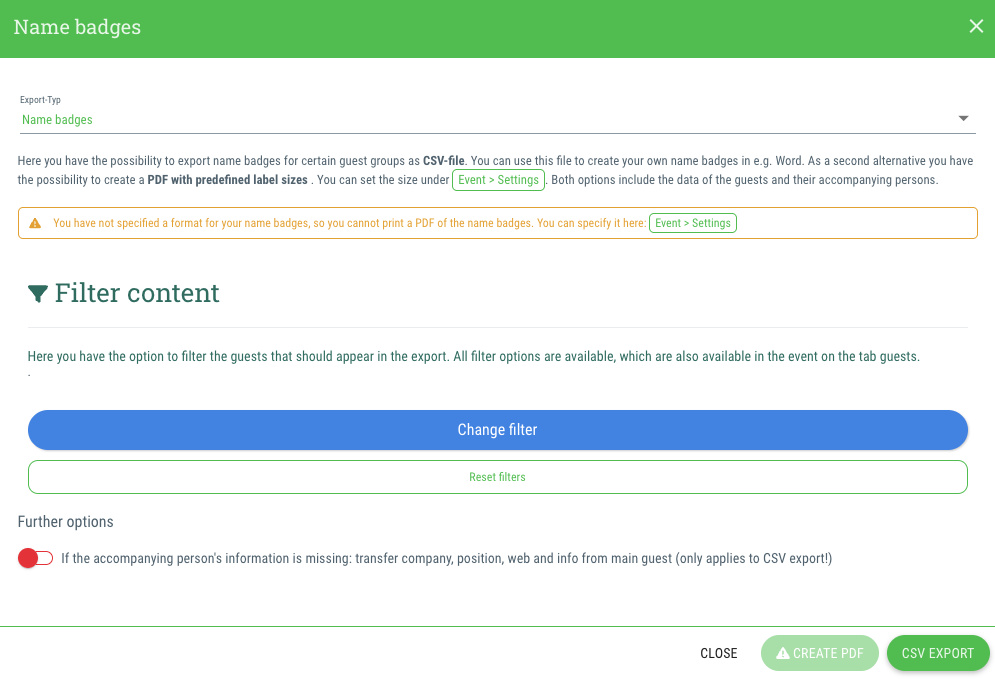With guestoo you have the option of exporting name badges for certain guest groups as a CSV file. You can then use this file to create your own name tags in Word, for example. As a second alternative, you have the option of creating a PDF with predefined label sizes. Both options contain the data of the guests and their accompanying person(s).
This is how:
- Make the necessary settings for the labels in the event (Documentation)
- Go to the menu on the right side
- Click on the menu item "Name badges"
- Select which status the guest must be in, in order for a name tag to be generated for them (and any accompanying person(s)) (Multiple selection possible):
- Added
- Invited
- Waiting for approval of the order
- Registration (open)
- Registration confirmed
- Appeared
- Canceled by organizer
- Canceled by guest
- After making your selection, click on one of the three buttons in order to generate your export:
- Create PDF
- Create test labels
- CSV export
- You'll receive the export via email within the next few minutes. The recipient is the email address, which you use to log in to guestoo.
Note: In order to unpack the file, you will need the password, which is also displayed again in the new window.
You can view the password at any time under Agency > Info > Security.
This page explains how to set the size of the labels and what options you have for exporting the name badges.