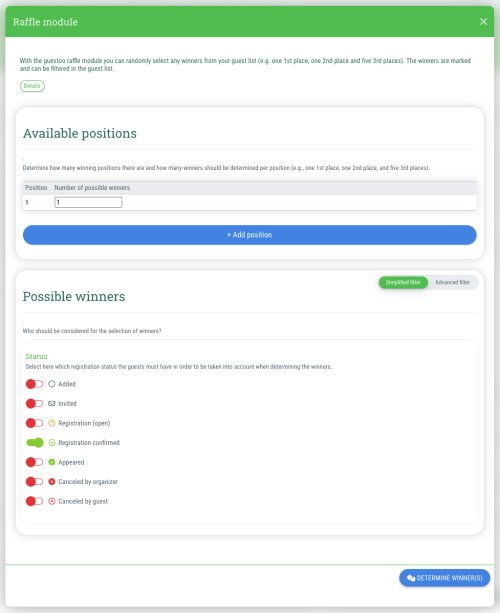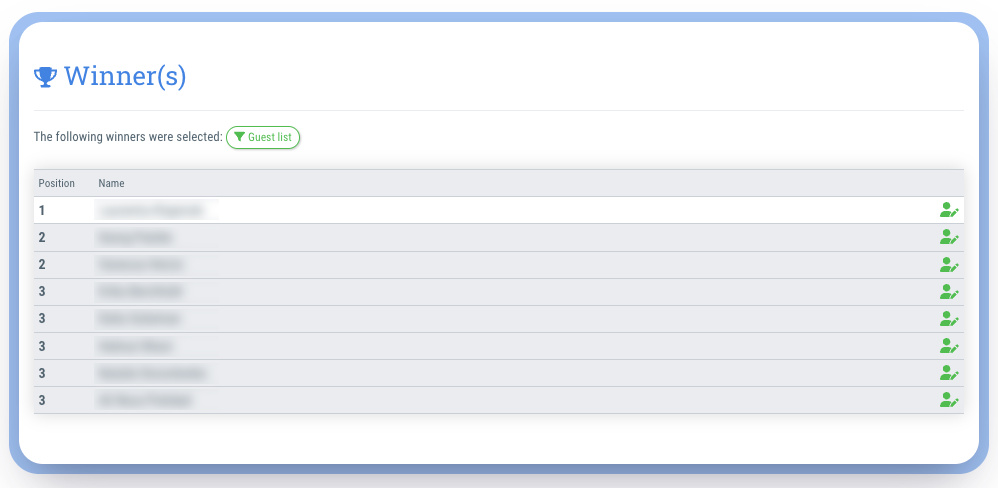This is how you can draw the winners:
- Go to the desired event
- Choose the menu item "Raffle module" in the menu on the right hand side
- Make the desired settings in the dialog window (see below)
- Click on the “Determine winner(s)” button
- Note: You can also perform multiple draws if you wish. In order to do this, adjust the settings explained below according to your wishes and then click on the “Determine new winner(s)” button
Available positions
- Here you can add as many positions as you like and specify how many possible winners are to be drawn for each position.
- In order to add further positions, click on the “+Add position” button and enter the number of possible winners.
- In order to delete a placement, click on the recycle bin symbol next to the respective placement.
Possible winners - simplified filter
Select the status(es) that a guest must have in order to be considered for the raffle:
- Added
- Invited
- Registration (Open)
- Registration confirmed
- Appeared
- Canceled by organizer
- Canceled by guest
Possible winners - advanced filter
If you would like to filter the guests that are to be considered for the raffle even more specifically, select the “Advanced filter” option. By clicking on the “Set / change filter” button, you have the following filter options:
- Search
- Status (Multiple selection possible)
- Added
- Invited
- Waiting for approval of the order
- Registration (open)
- Registration confirmed
- Appeared
- Canceled by organizer
- Canceled by guest
- Unconfirmed registrations (No / Yes)
- VIP (All / Do not show VIPs / Show VIPs only)
- Guests on waiting list (All / Only waiting list / No waiting list only)
- Orders to be approved (All / Only not approved / Only already approved)
- Public participant profile (All / Only deactivated profiles / Only activated profiles)
- Invalid email addresses (No / Yes)
- Origin (event specific)
- Only search for specific sample guests
- Organize by registration ID
- Winner
- Tickets
- Timeslots / Smart selection list
- Event-specific fields (of the type text or number)
- Check-in status (All / Checked in / Checked out)
- Present from / until
- Only guests with changes to event-specific fields
- Keywords
- Campaigns
- Agreements
- Language
Important: After you have set all filters, don't forget to click on the “Update” button below!