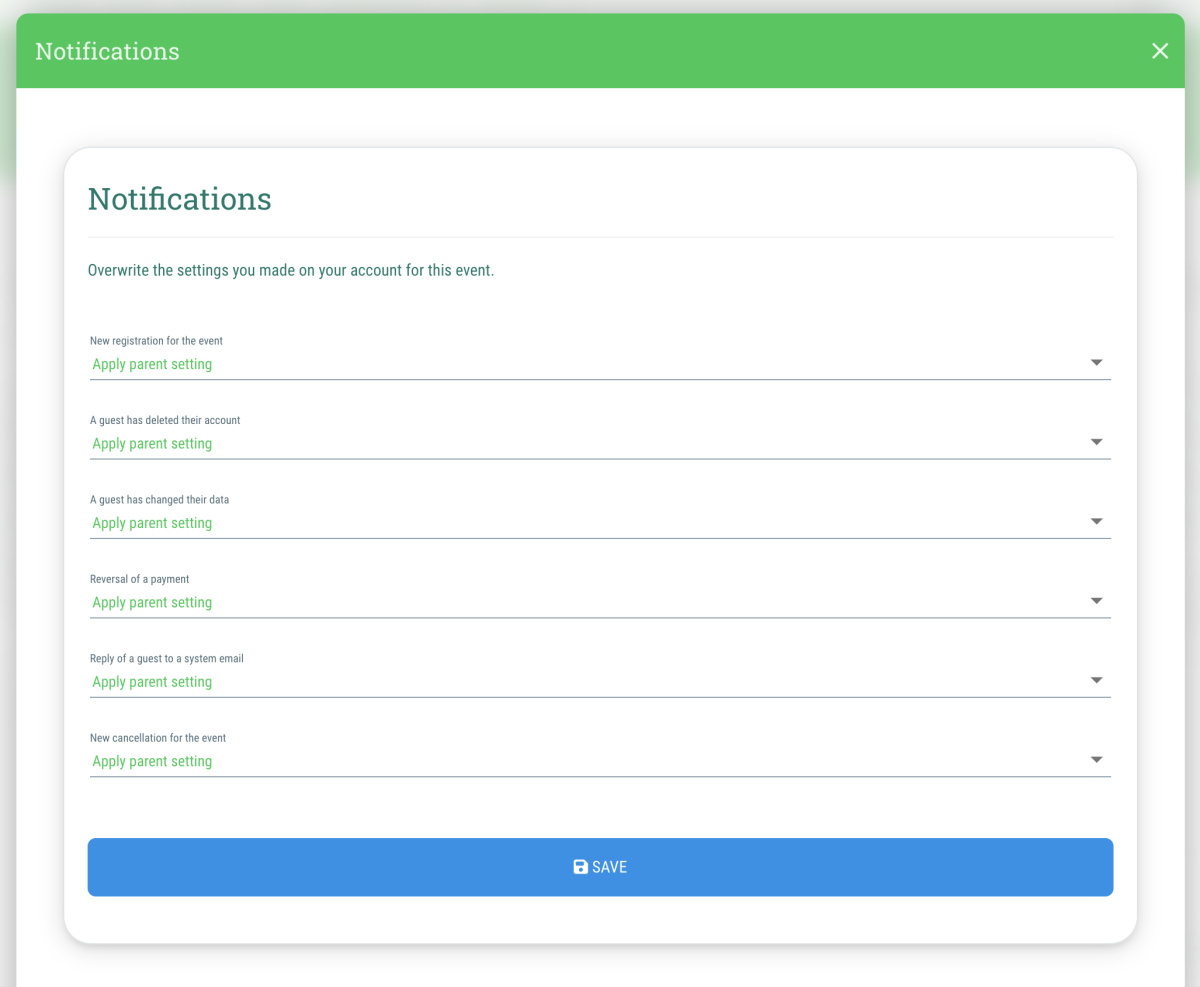Here you can overwrite the notification settings that you have made for your account in the user menu.
This is how:
- Go to the desired event
- Go to the menu on the right side
- Click on the menu item "Notifications"
- Make the desired settings - please note that the settings for notifications that you have made for your account and this agency will be overwritten for the event you have selected.
- Example:
If you have selected that you do not want to receive notifications for new registrations for the agency, but have selected that you want to receive this type of notification for the event (selection: “Yes”), then you will receive the registration notifications for this event, but not for the other events in the agency. - Click on the "Save" button in order to save the settings that you've just made
You can (de-)activate the following settings for each event:
- A guest has deleted their account
- Reversal of a payment
- Reply of a guest to a system email
- New registration for the event
- A guest has changed their data
- New cancellation for the event
For each notification type, you'll have the following options to choose from:
- Yes
You will receive notifications of this type for this event, even if these notifications are deactivated in the user menu. - No
You will not receive any notifications of this type for this event, even if these notifications are activated in the user menu. - Apply parent setting (Default setting)
Whether or not you receive notifications of this type for this event or the other events of this agency depends on the settings you have made for your account in the user menu. - Example: If you have selected for your account that you do not want to receive notifications for new registrations, but have selected for the agency that you want to receive this type of notification (selection: “Yes”), then you will receive the registration notifications for this agency, but not for the other agencies to which you have access.
You can find out how to have notifications of new registrations, etc. sent to a different or additional email address in our FAQ.