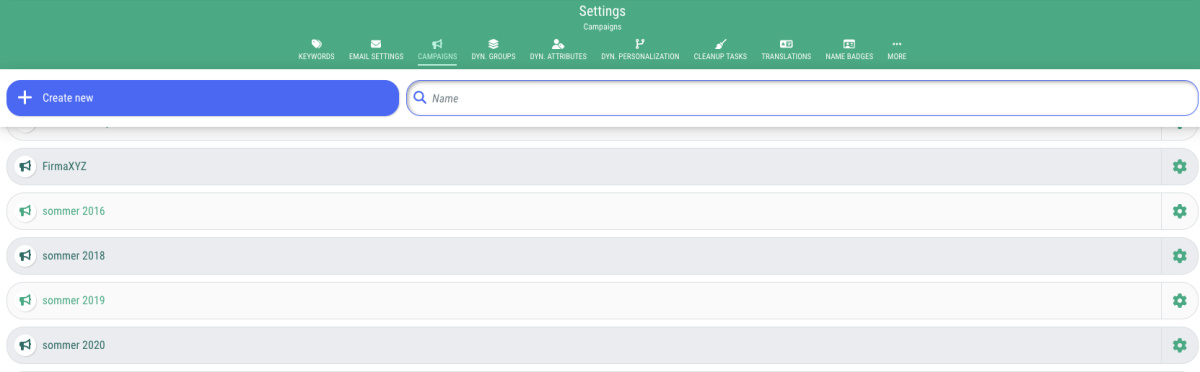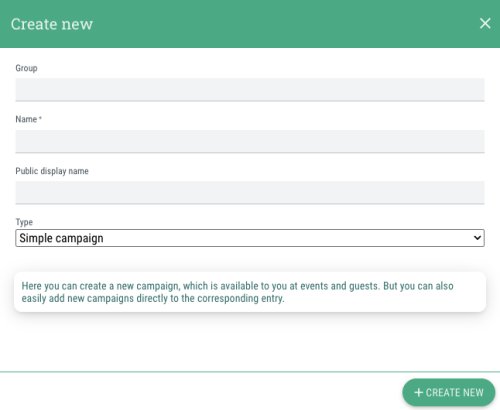In guestoo, you can use campaigns that you can then assign to guests or events.
You can manage your campaigns under the menu item "Settings" in the "Campaigns" tab.
There you have the following options:
Create new campaign
This is how you create a new campaign:
- Click on the button "+Create new"
- Group (optional)
Here you can enter a group name, if the campaign is supposed to be assigned to a certain group - Name
This is where you assign a name to the campaign - Public display name
Here you can enter a name for the campaign that will be publicly displayed to guests if you want to use the campaign to filter events on your agency's event overview page, for example. - Type
Here you can choose between the following options:
- Simple campaign
- Filter: Event overview page
- Click on "+Create new"
Manage campaign
You can also edit an already existing campaign, this is how:
- Click on the gear symbol next to the desired campaign
- Choose the option "Edit"
- Make the desired changes to the campaign
- Click on "Save"
Delete campaign
If you no longer need a campaign, you can delete it by following these steps:
- Click on the gear symbol next to the campaign you want to delete
- Choose the option "Delete"
- Confirm that you want to delete the campaign by clicking "Yes" in the dialogue window.
Search campaign
If you want to search for a specific campaign, simply enter the name of the campaign in the search bar and guestoo will automatically search for the text you entered and only show you the campaigns that contain this text.