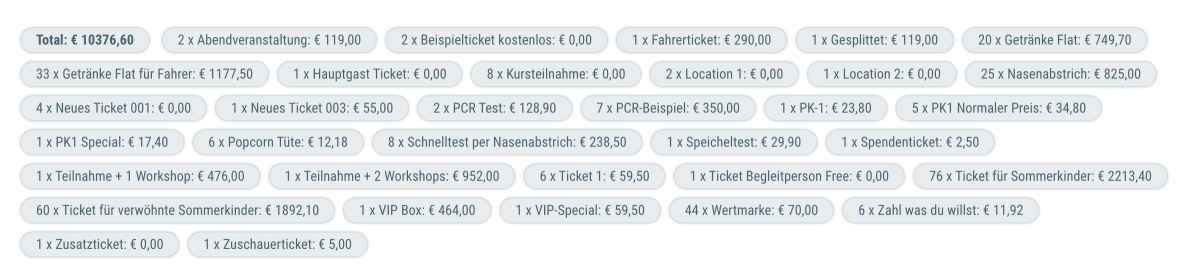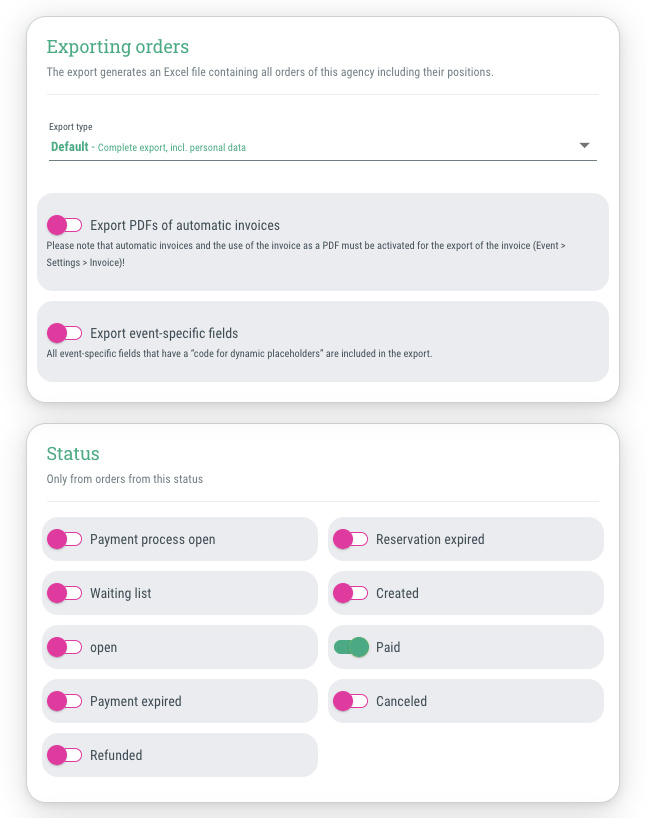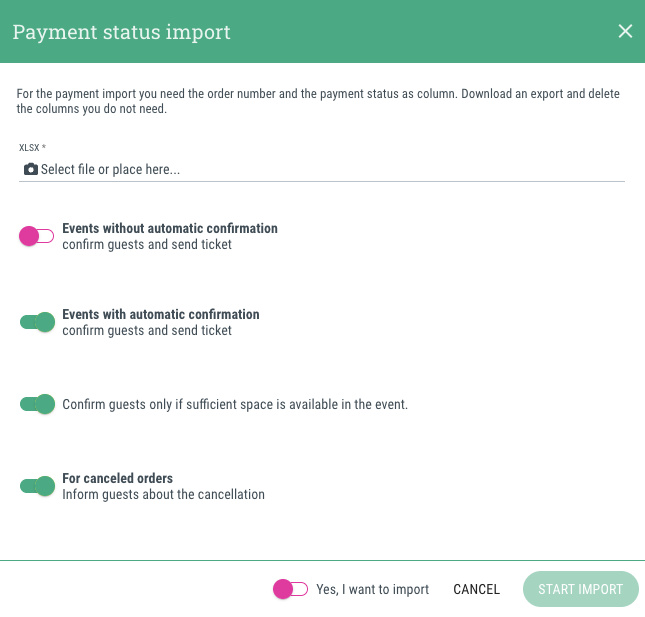In the order overview, you can search for specific orders or filter the list of orders.
Search an order
You can enter a specific search criterion in the search field, e.g. order ID, guest name or billing address. This is useful if, for example, you are looking for a specific guest's order or only want to see orders for a specific event.
Filter order list
Directly to the right of the search field, there is another field that allows you to filter the guest list.
Clicking on the field opens a new dialogue window where you can set the following filter options:
- Ordered from / until
- Search for date in
Here you can specify the date range to which the ‘Ordered from/to’ filter should be applied:
- Order date
- Payment date
- Cancellation date
- Event
- Status (Multiple selection possible)
- All
- Created
- Payment process open
- Reservation expired
- Waiting list
- Open
- Payment expired
- Paid
- Canceled
- Refunded
- Payment method
- All
- Prepayment (Bank transfer)
- Invoice
- Coupon
- On location payment
- Payment provider: PayPal
- Payment provider: Stripe
- Payment provider: Mollie
- Payment provider: Wallee
- Automatic invoices
- All
- Created
- Not created
- Cancellation invoice
- All
- Created
- Not created
- Coupon
- All
- With coupon
- Without coupon
- Manual status:
All of the following filters only use the manually set status values:
- Invoice (generated manually)
- All
- Invoice sent
- Invoice not sent
- Payment reminder
- All
- Payment reminder sent
- Payment reminder not sent
- Accounting
- All
- Recorded in accounting
- Not recorded in accounting
- Invoice (generated manually)
Important information about the filters
- The filters set in the order list remain active until you deactivate them again (even after logging out)!
- If you want to see all orders but notice that some orders are not appearing in the list, please check that no filters are set!
- To deactivate the filters you have set, click on the red ‘X’ symbol in the ‘Filter list’ field.