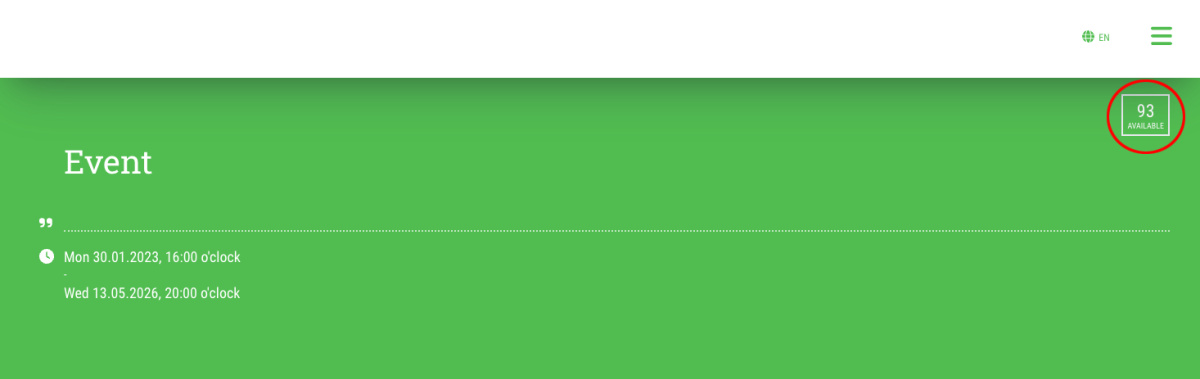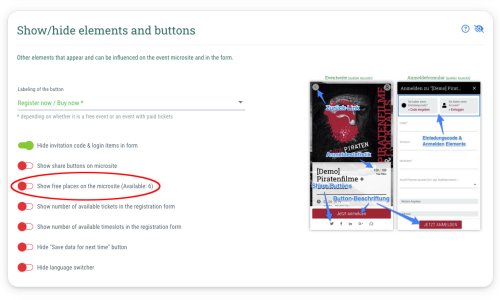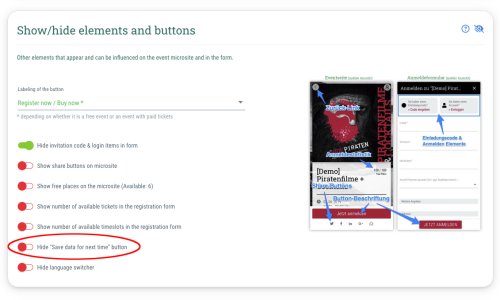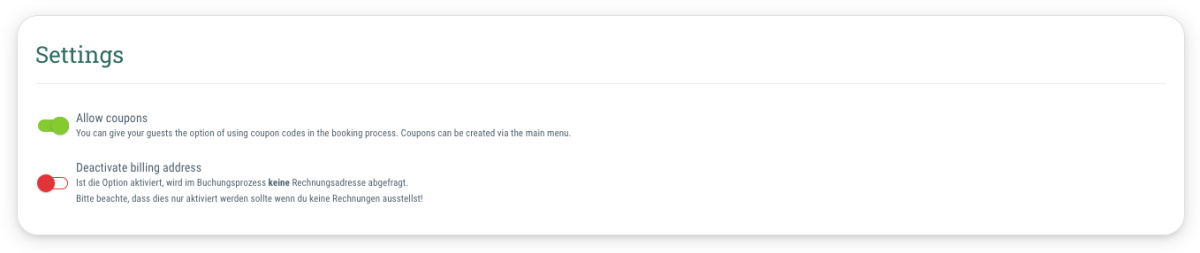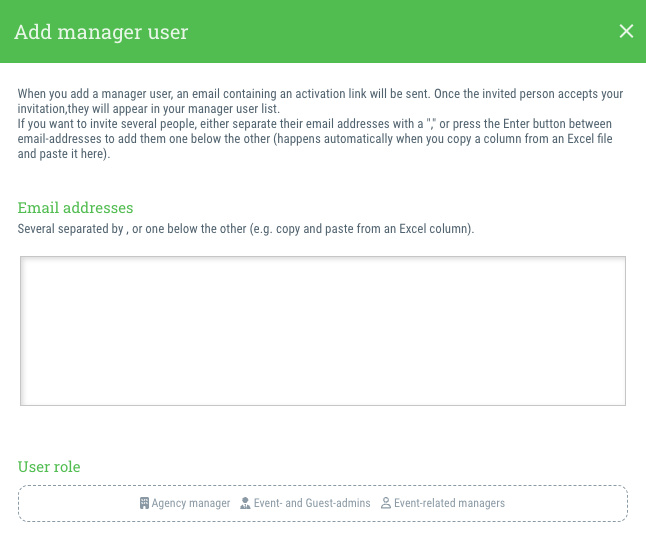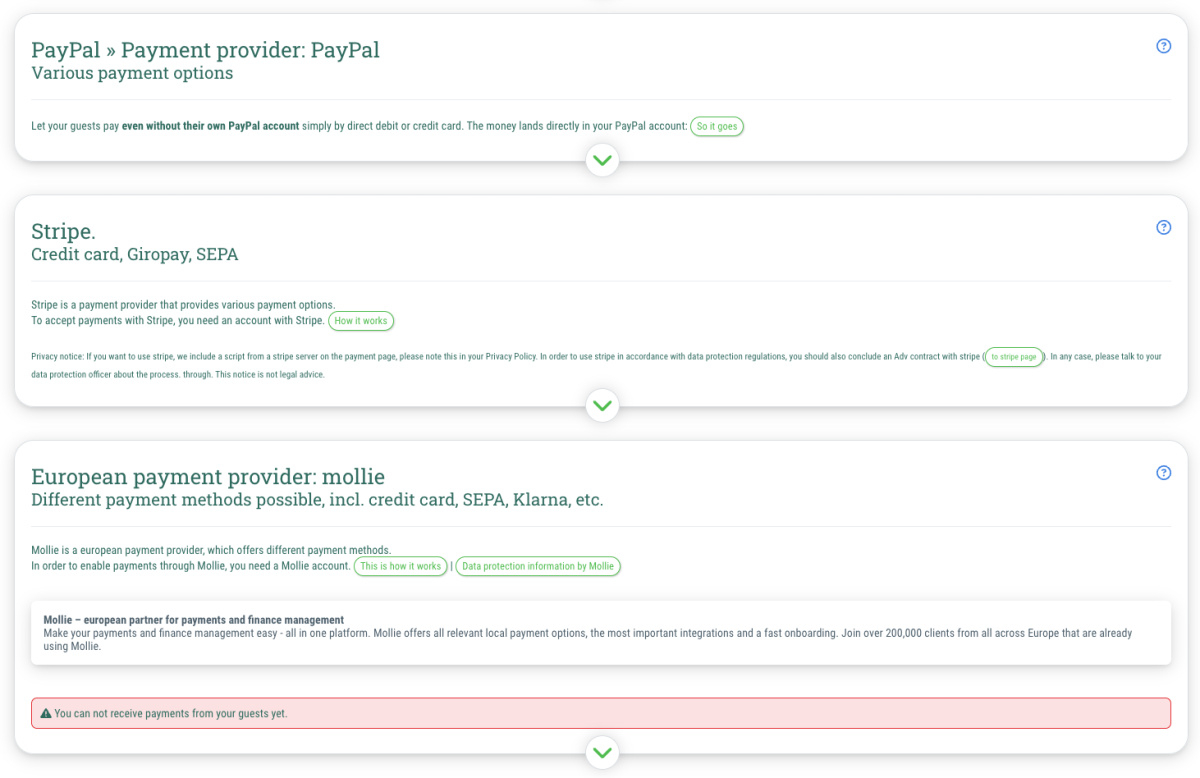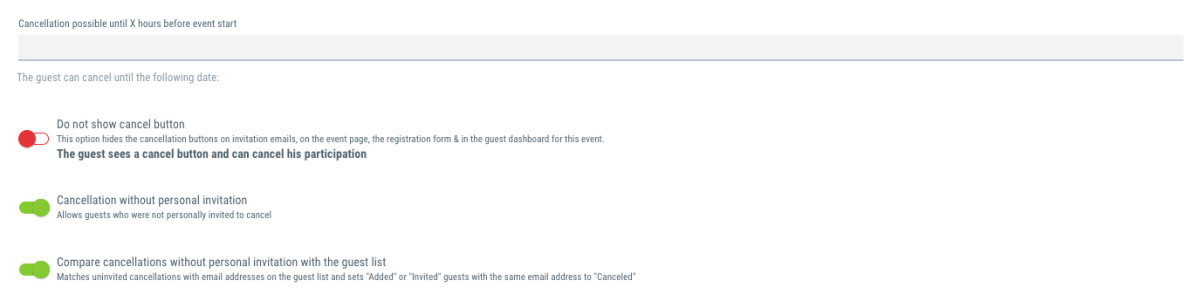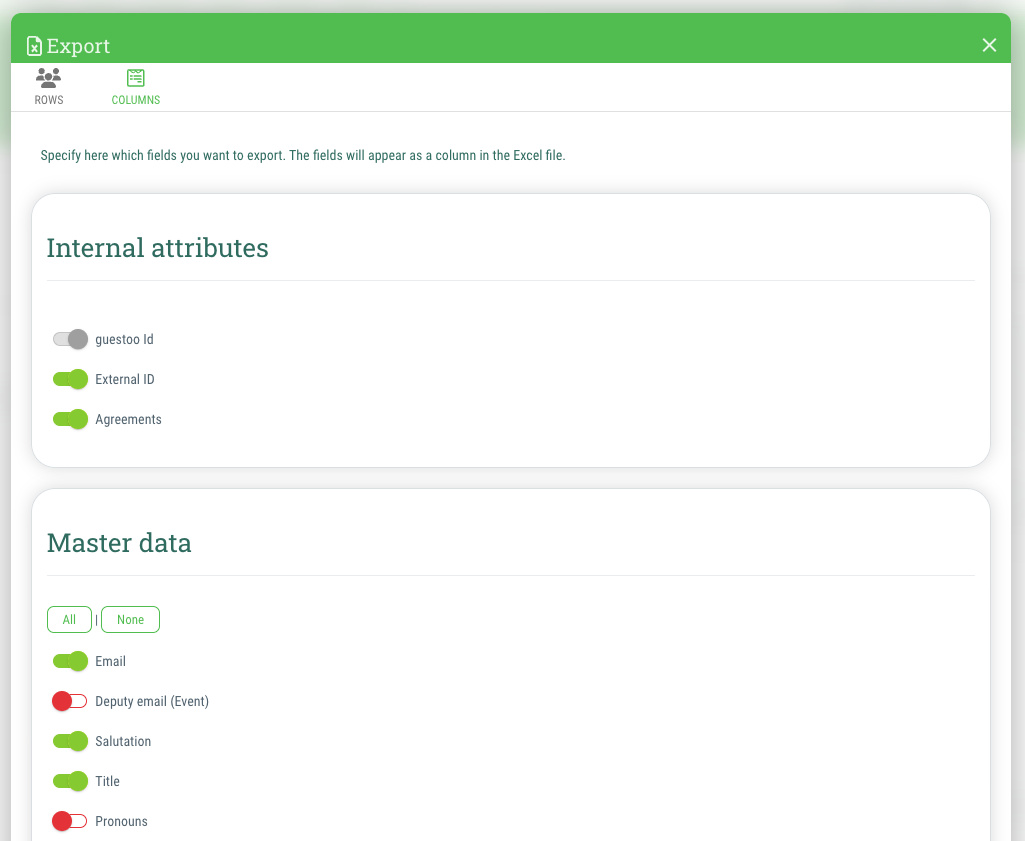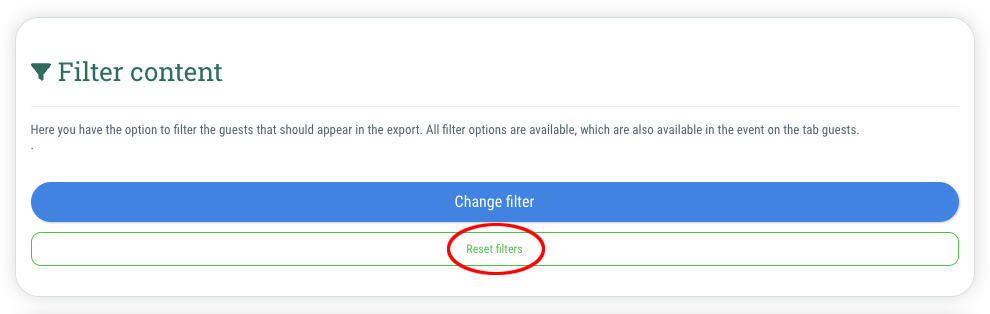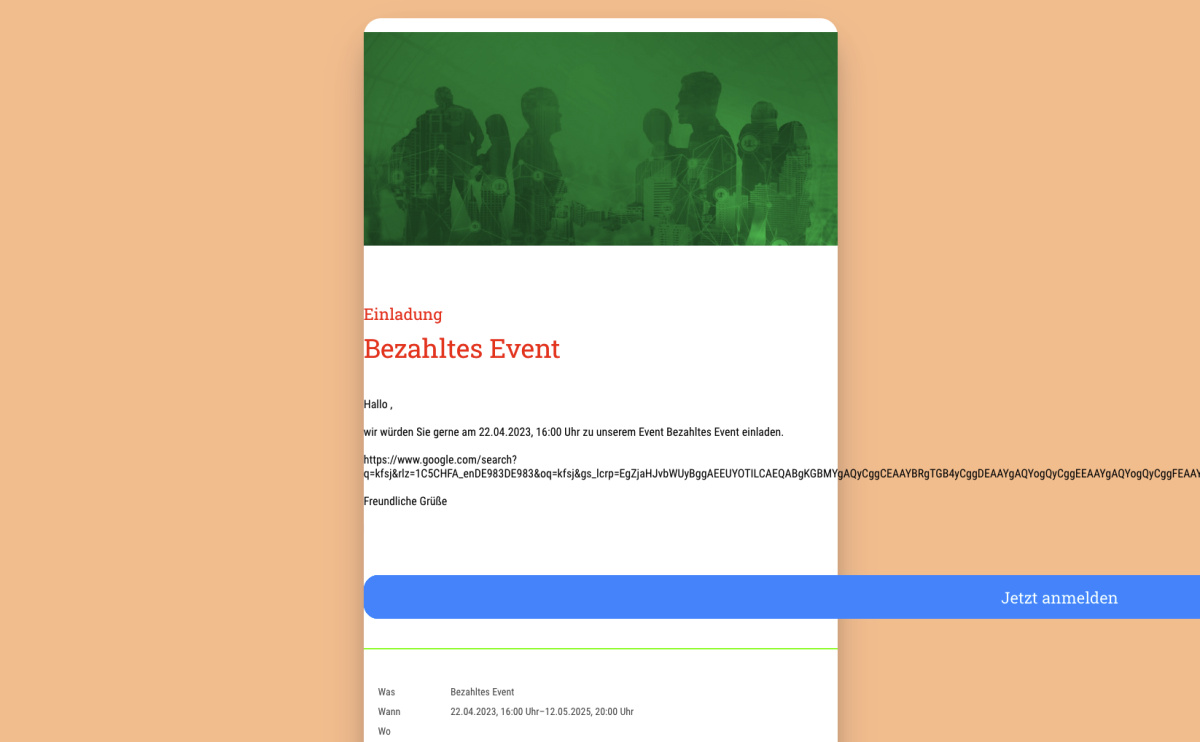Since we are a relatively small team and we want to spare our customers the frustration of having to contact a third-party hotline without professional expertise, short-notice telephone support is unfortunately not usually feasible for us. For this reason, we currently only offer telephone support to clarify complex problems or for product demonstrations by prior appointment.
However, experience has shown that most questions and problems can also be solved quickly (and often even more efficiently) by email. It is therefore best to send us an email to support@guestoo.de first, in which you describe your questions (with a link to the event + screenshots if necessary). This way, your questions can be answered directly by the person in the team who is best qualified to do so. If necessary, we can then also arrange an appointment for a telephone call/online meeting this way.