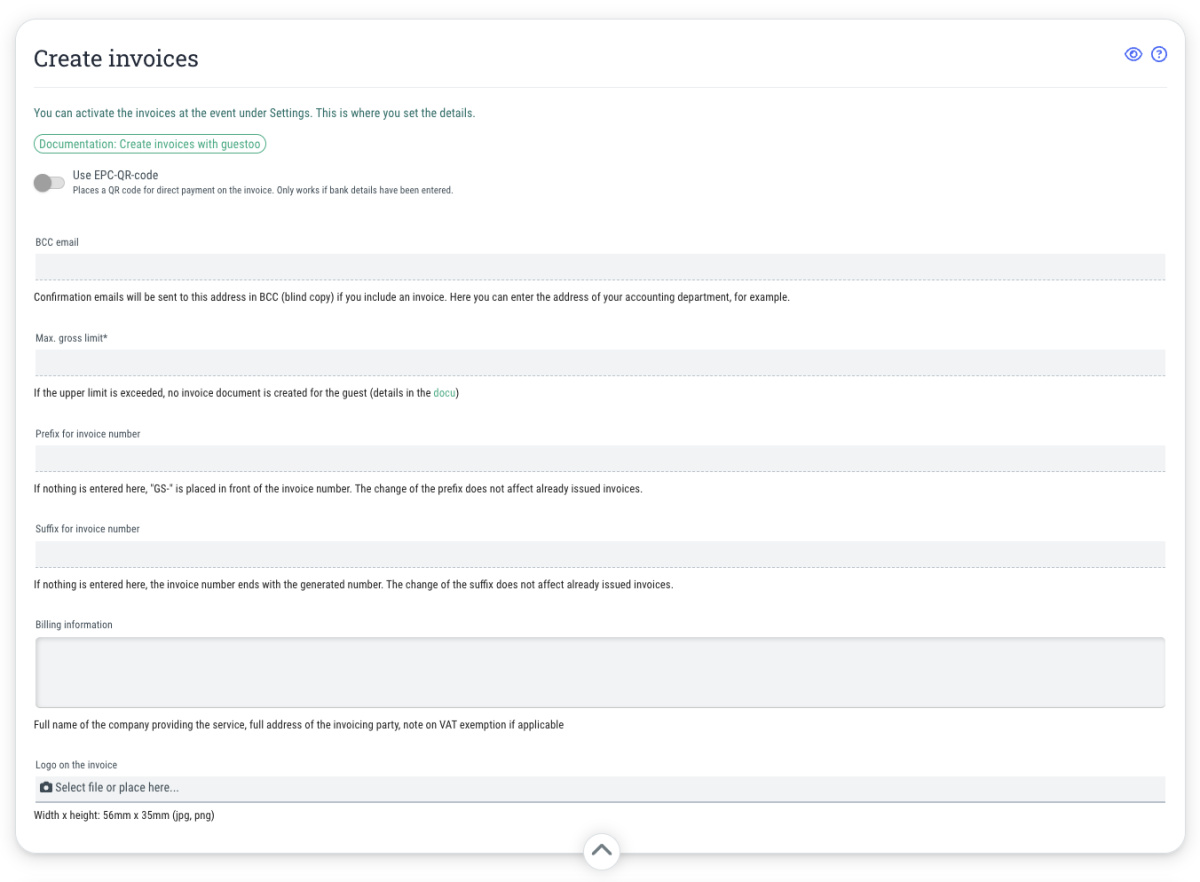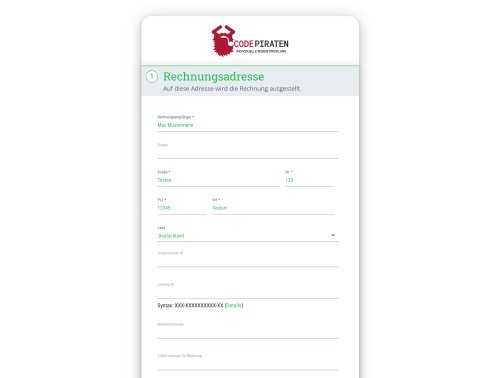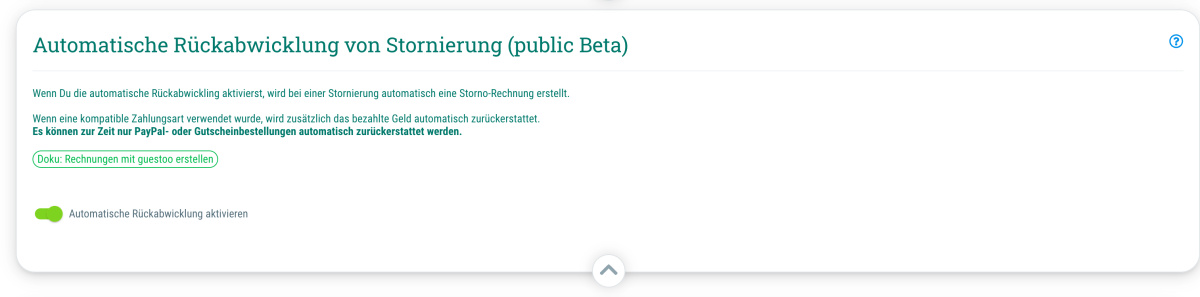Hier kannst Du die nötigen Informationen zur automatischen Erstellung von Rechnungen für Deine Gäste mit Hilfe von guestoo pflegen.
- Use EPC-QR-code
If you activate this option (= Toggle on green), there will be a QR code displayed on the invoice that your guests can scan with their banking app in order to pay their invoice easily. Scanning the QR code causes the money transfer form in the banking app is automatically filled with your bank details.
Note: The automatic filling of account details only works if you have previously entered them under Agency > Payment methods for the payment methods “Invoice” and/or “Prepayment.” These are the only payment methods for which the EPC QR code is available (and makes sense). - BCC email
Here you can enter the email address(es) to which a blind copy of each invoice you create should be sent, e.g. your own email address or the email address of your accounting department. - Max. gross limit
Here you can specify the maximum amount for which guestoo should generate automatic invoices. For example, if you enter the value “9999” here, a guest who purchases tickets worth €10,000 or more will not receive an automatic invoice! - Prefix for invoice number
Here you can set the prefix for the invoice number. If you do not enter anything here, the default prefix “GS-” will be used. Changing the prefix does not affect invoices that have already been created, but only those created after the change. - Suffix for invoice number
Here you can specify the suffix/ending for the invoice number. If nothing is entered here, the invoice number will end with the generated number. Changing the suffix does not affect invoices that have already been issued, but only those created after the change. - Billing information
Here you can enter the information that is important for the invoice, including the full name of the contractor, the full address of the invoicing party, and, if applicable, information regarding VAT exemption. - Logo on the invoice
Here you can upload the logo that should appear on the invoice. Please adhere to the following guidelines: - Width x Height: 56mm x 35mm (jpg, png) - only needed for the PDF version
- Note on email text version: The logo from the “Agency > Info” or “Event > Info” tab will be used automatically here.
- Format: jpg, png
Important: In order for invoices to be created automatically for your guests' orders, you must also activate the creation of automatic invoices at the event. You can find out how this works here.
You can find more detailed instructions on everything you need to consider when creating automatic invoices with guestoo here.