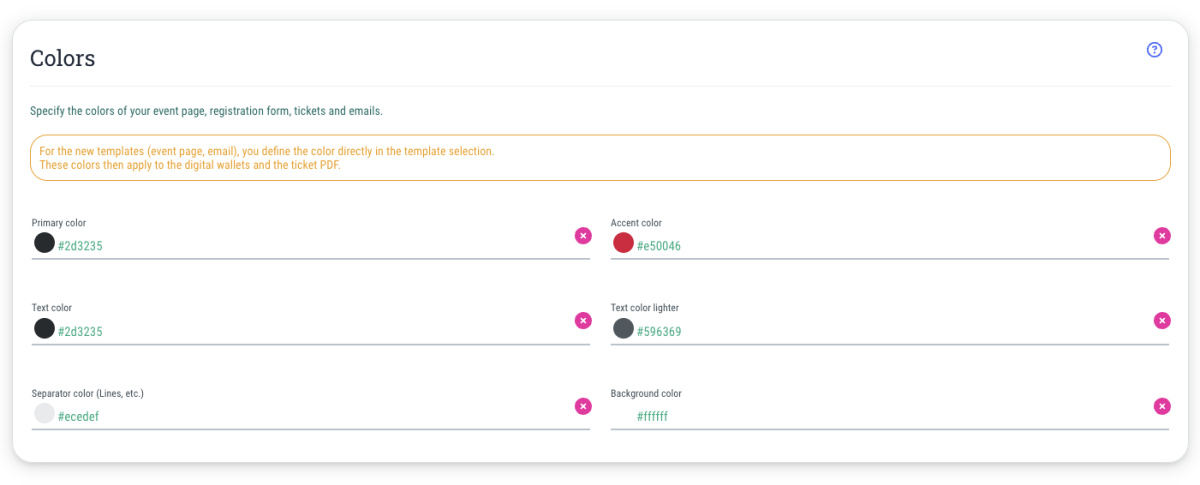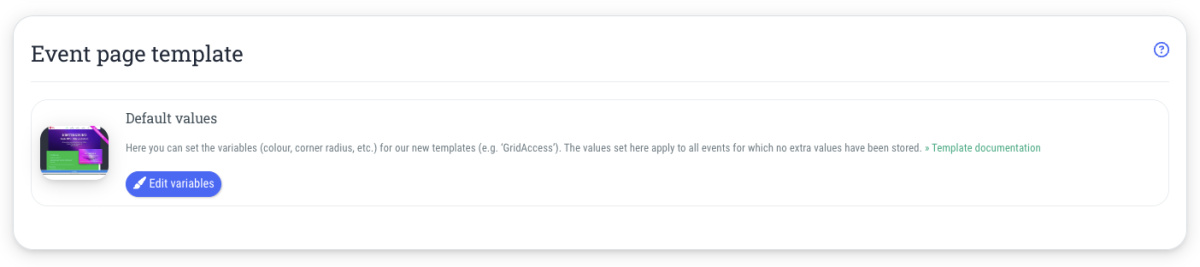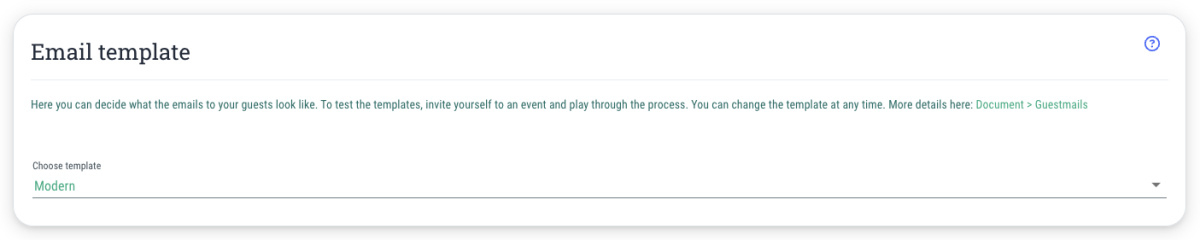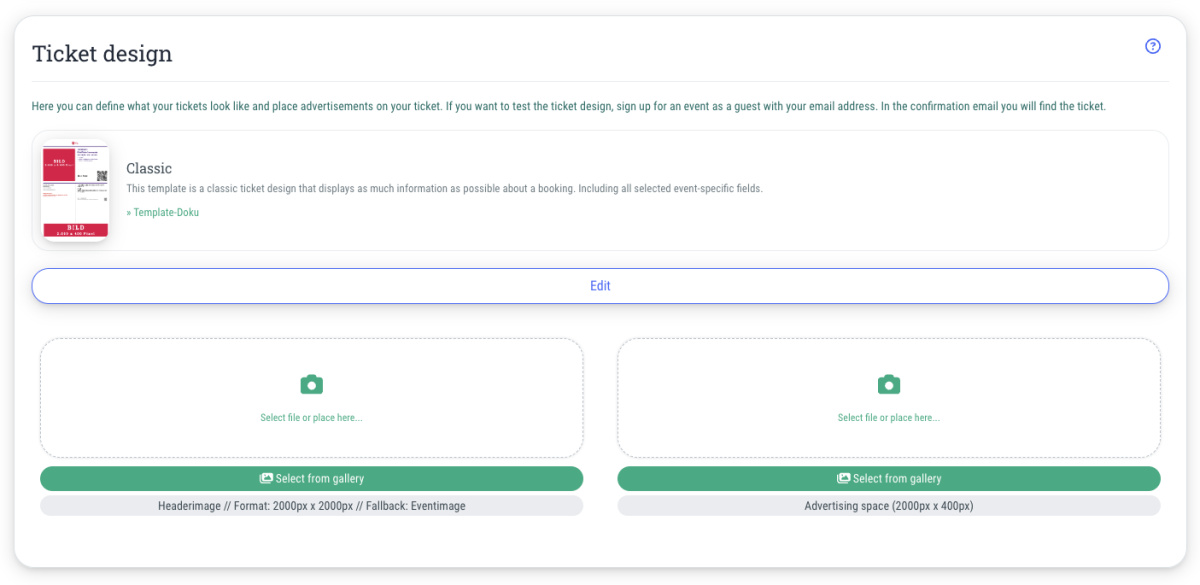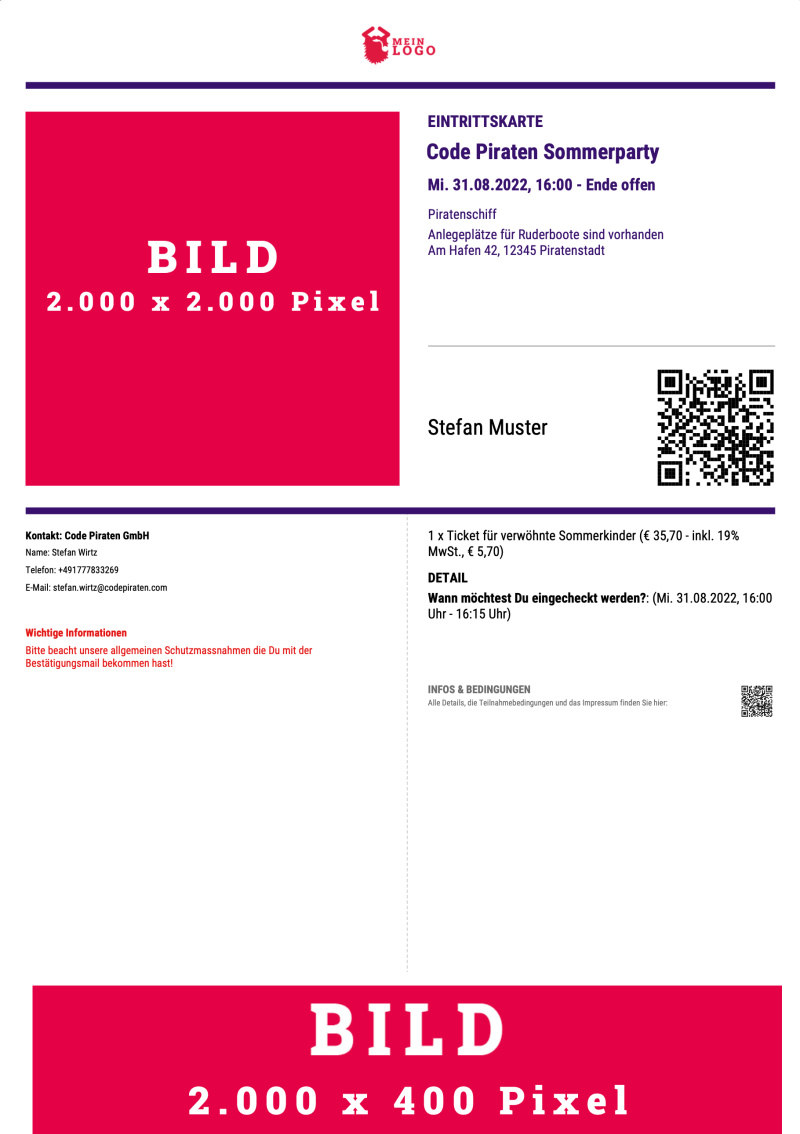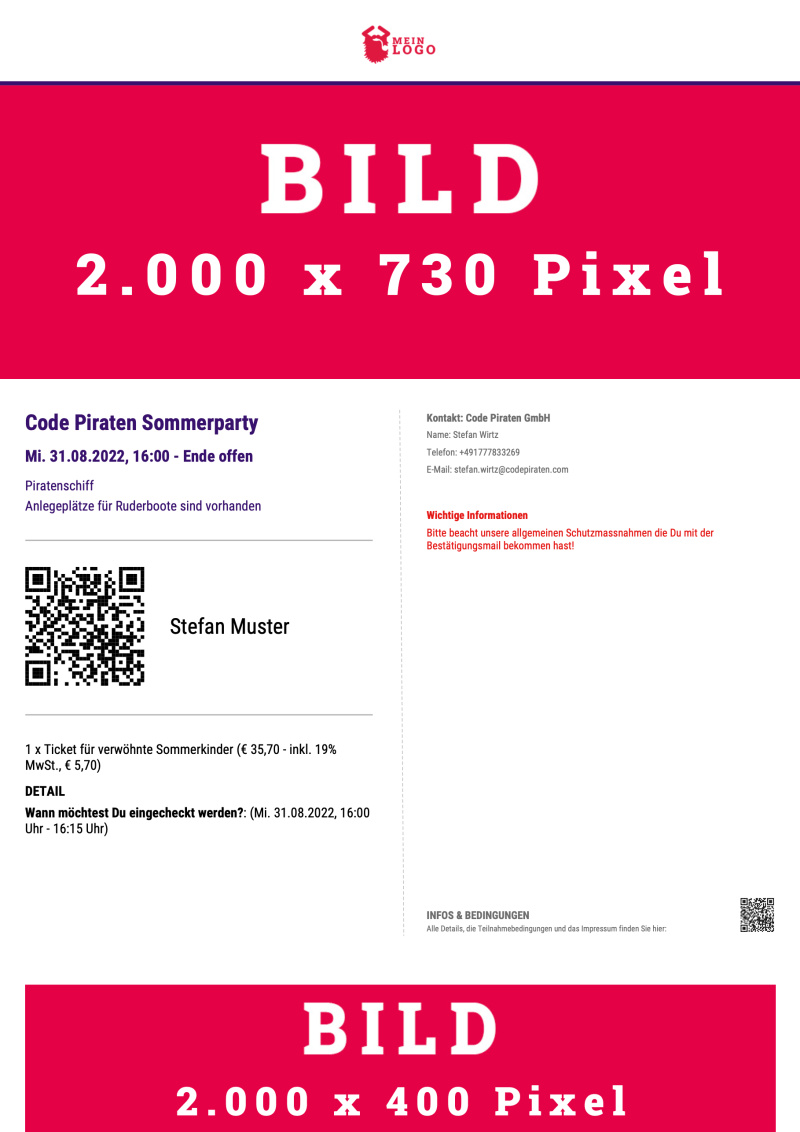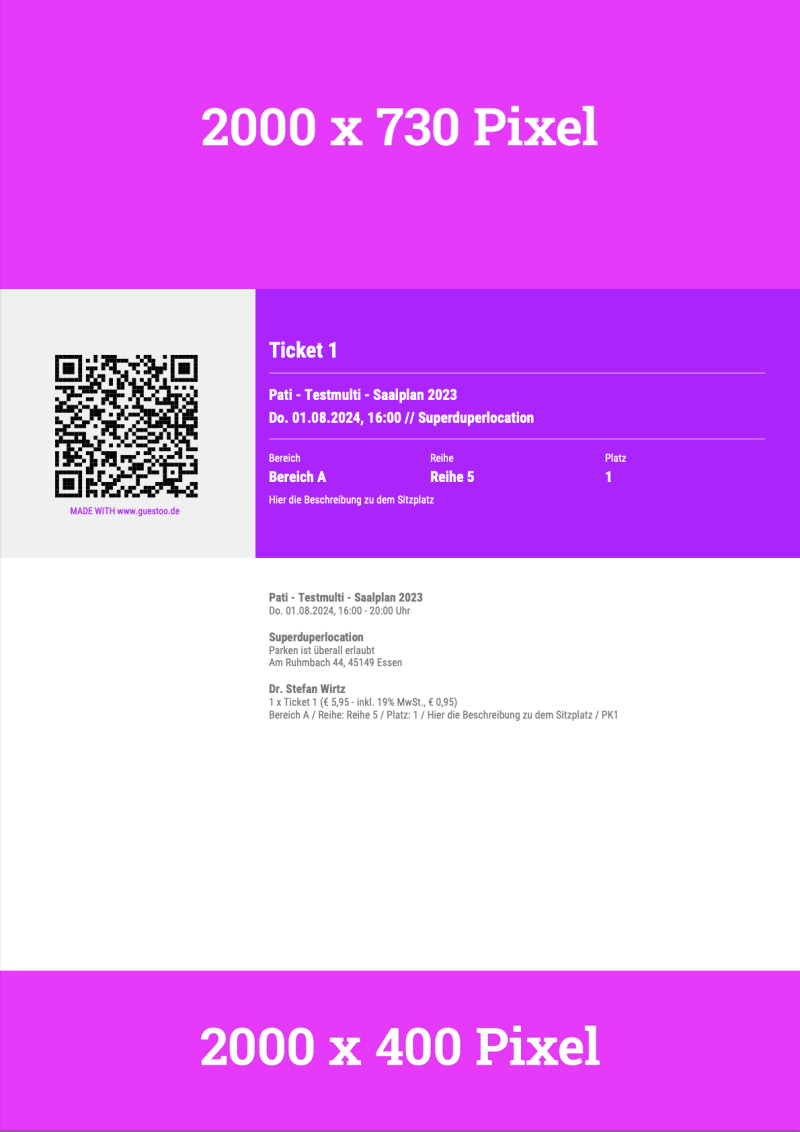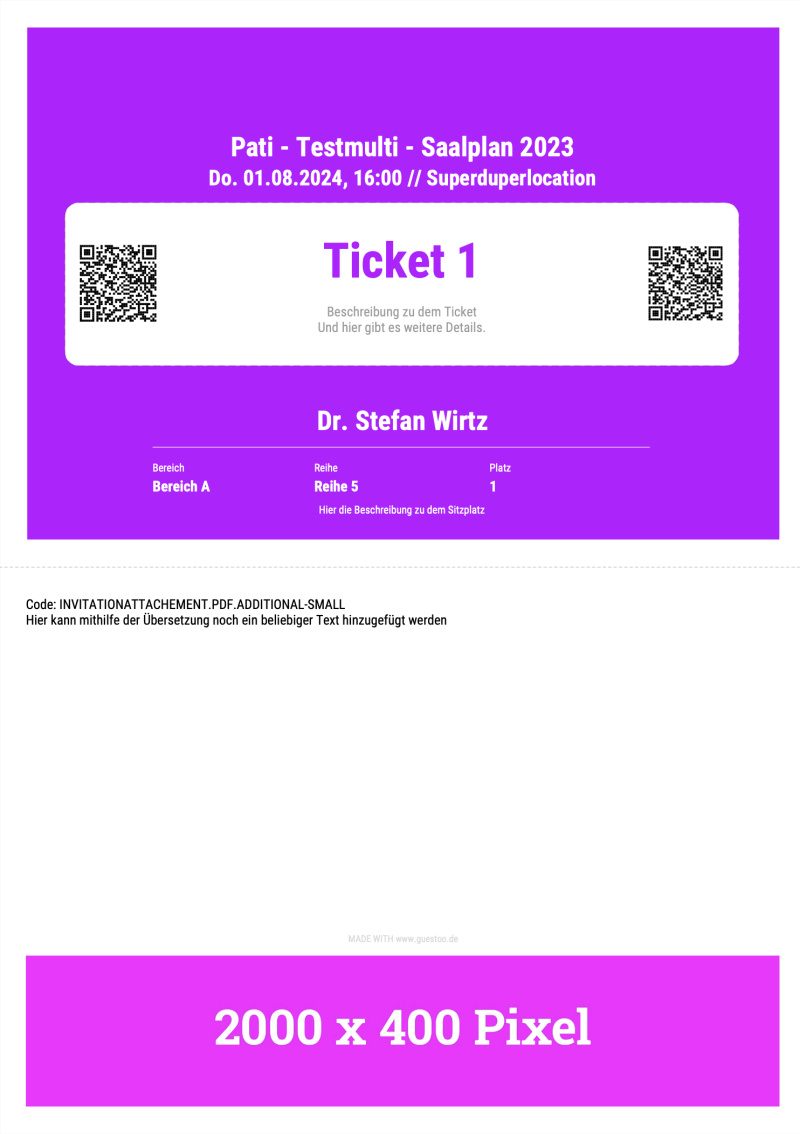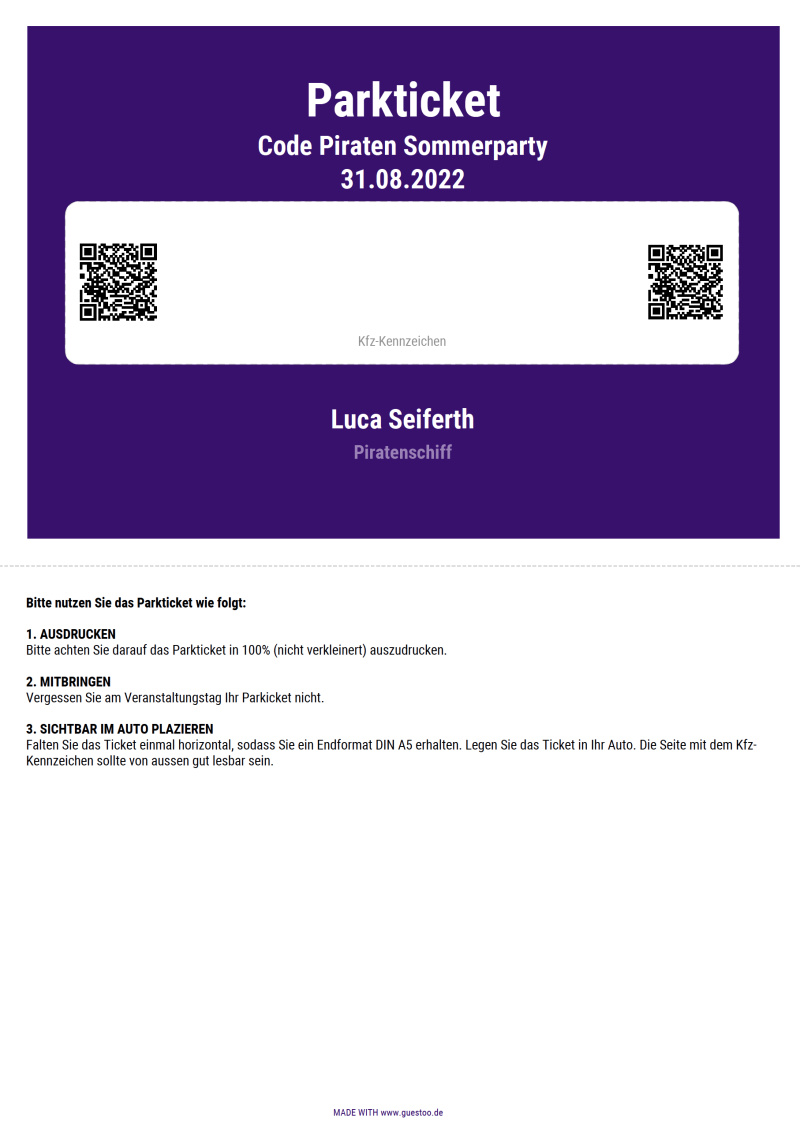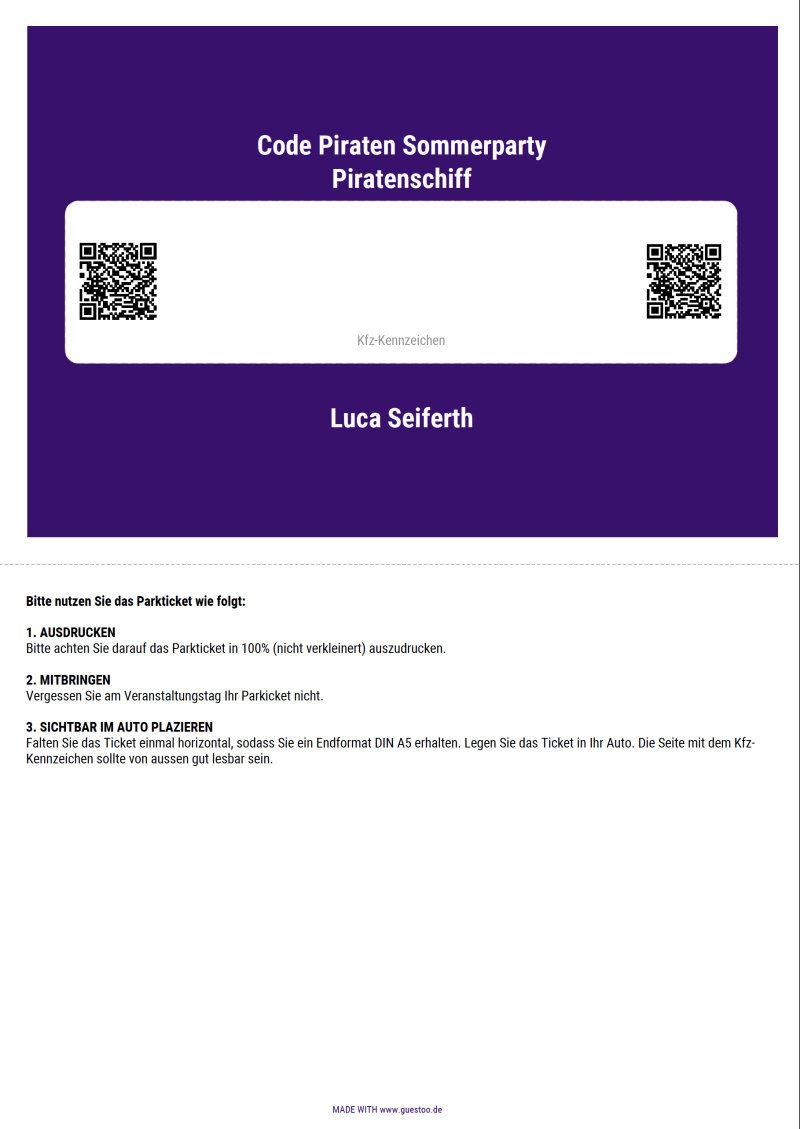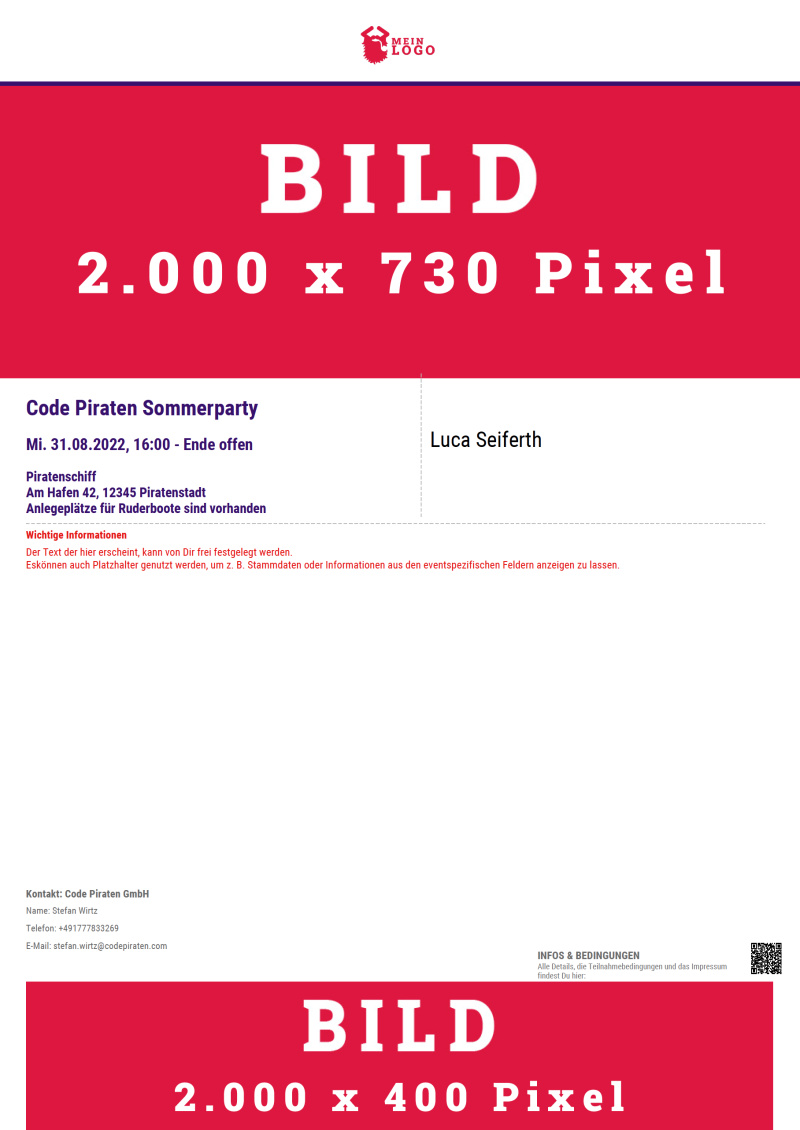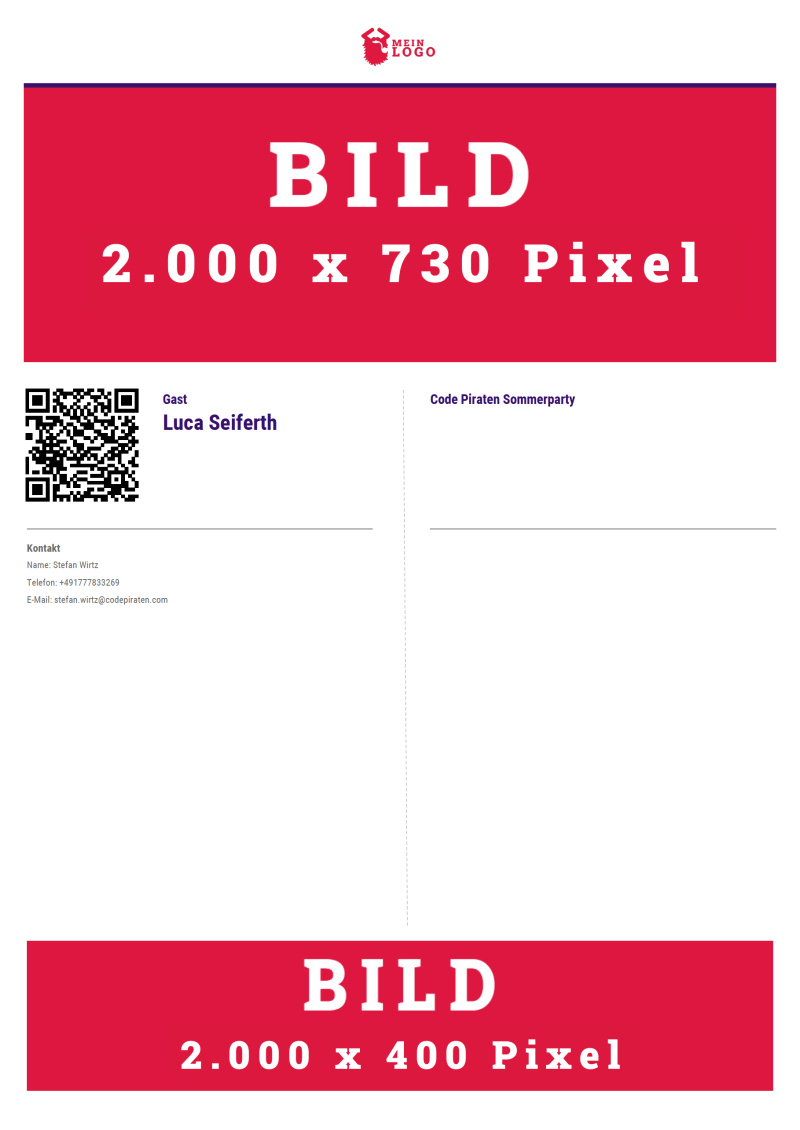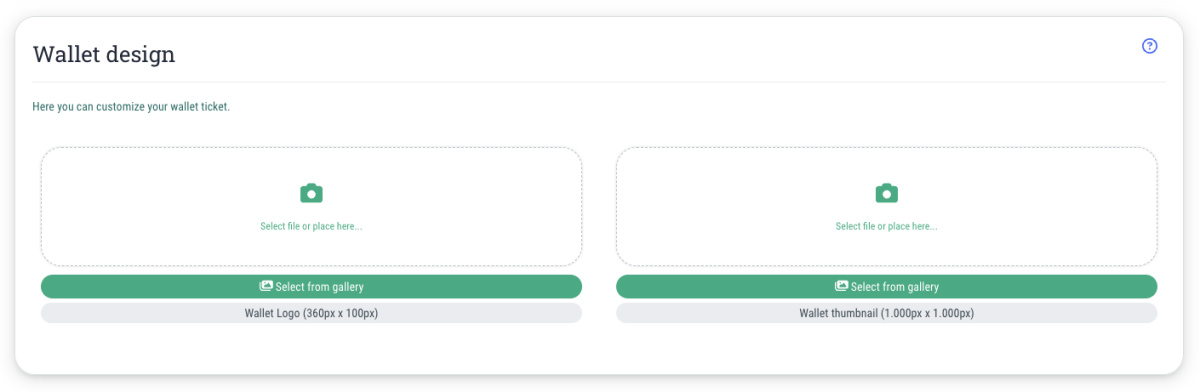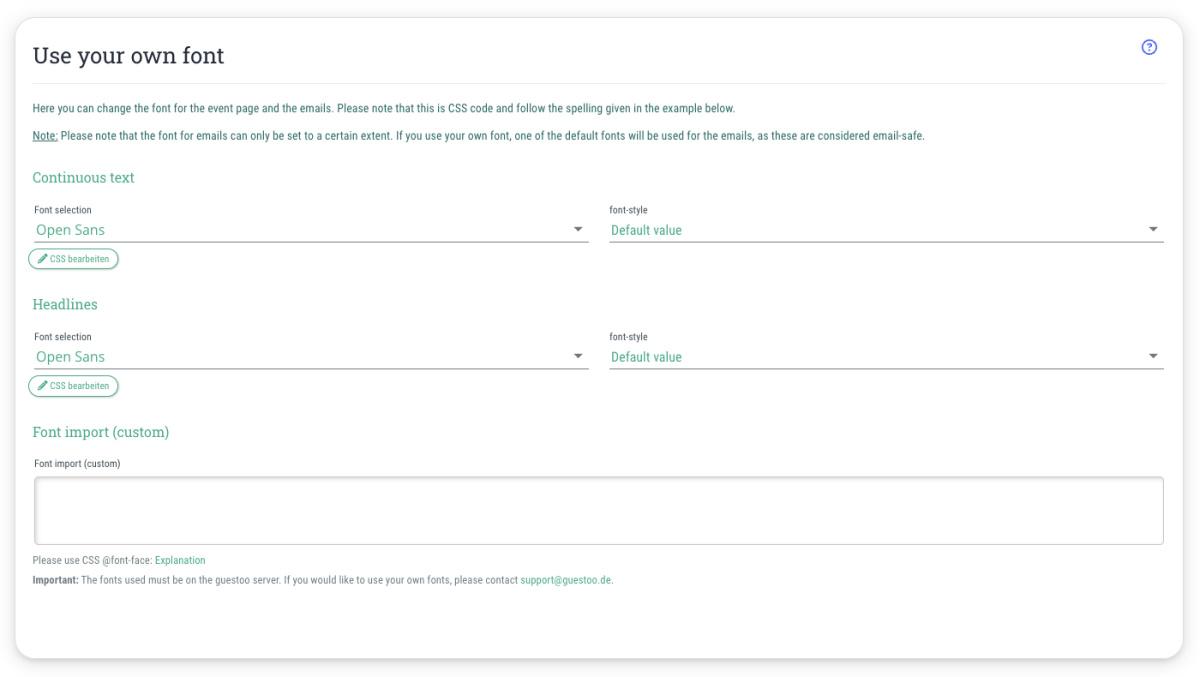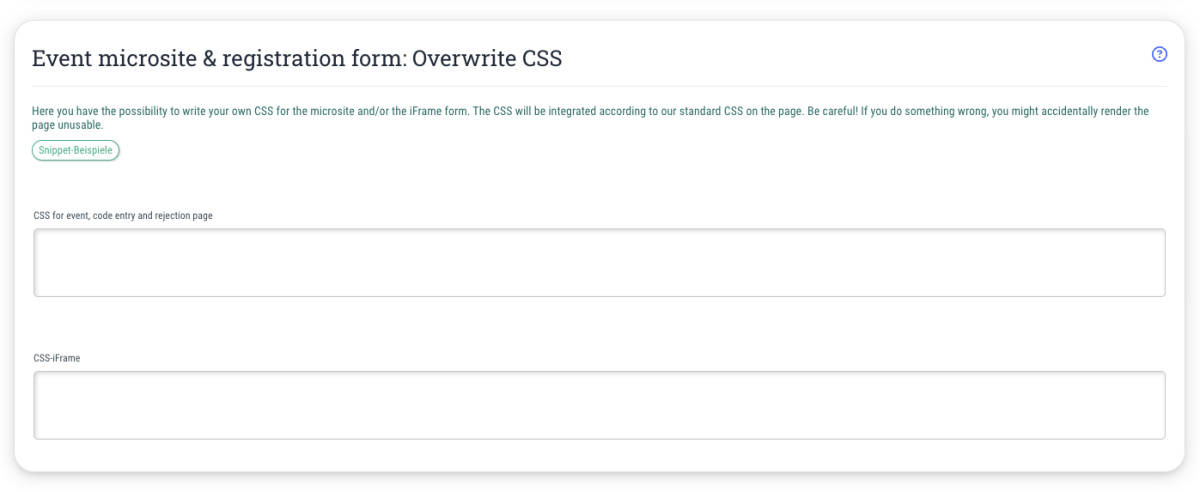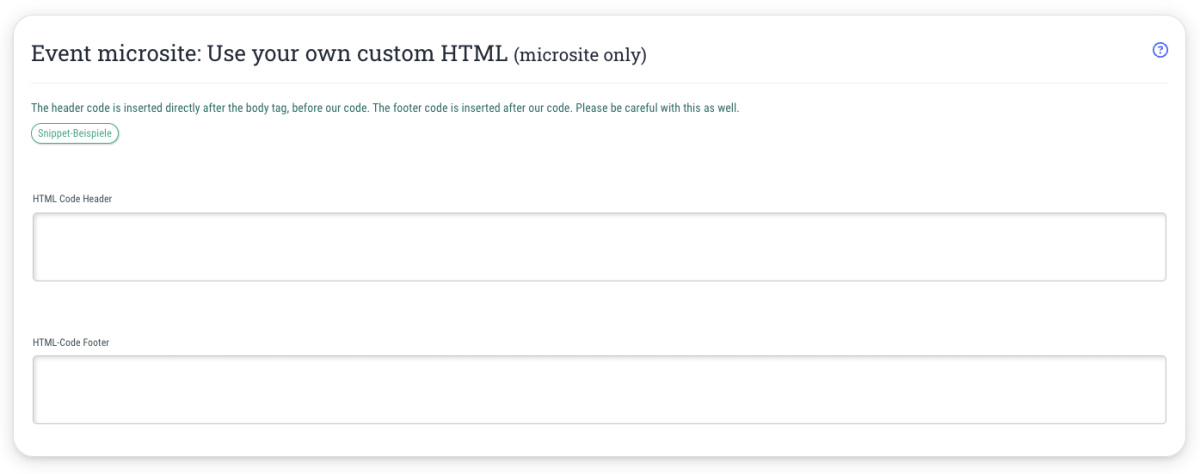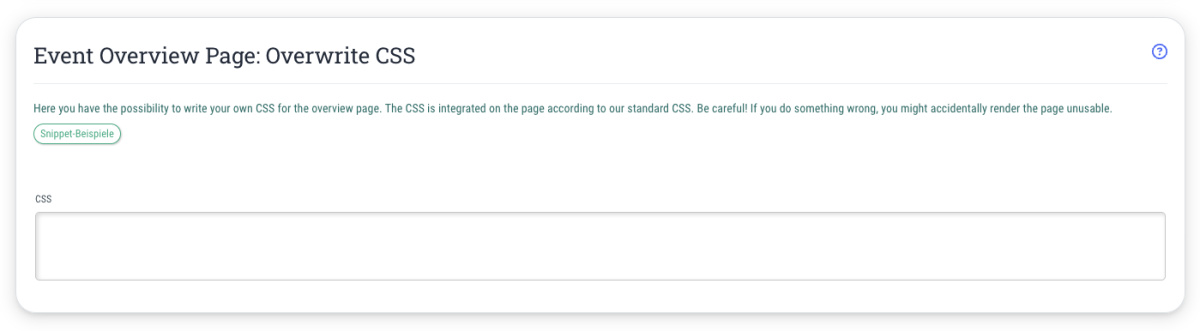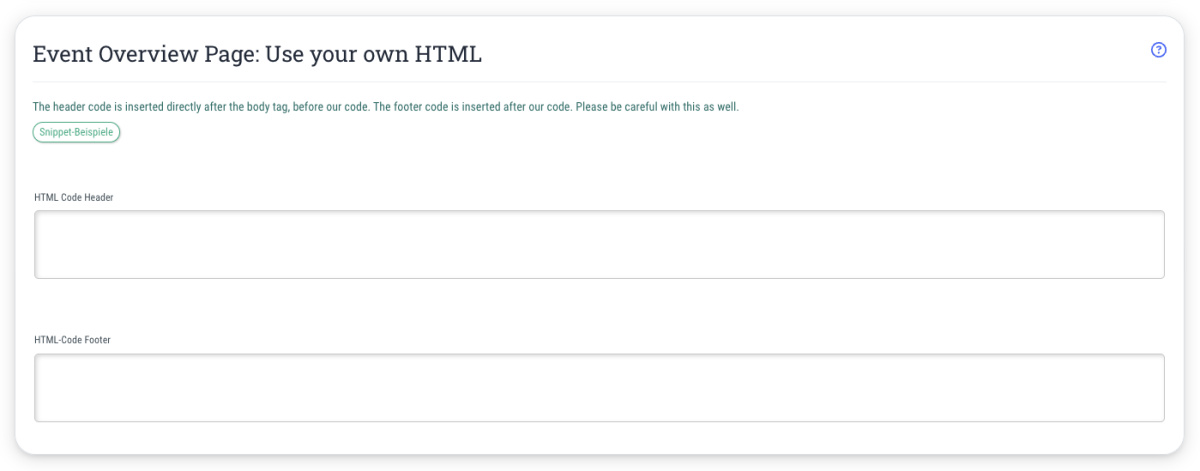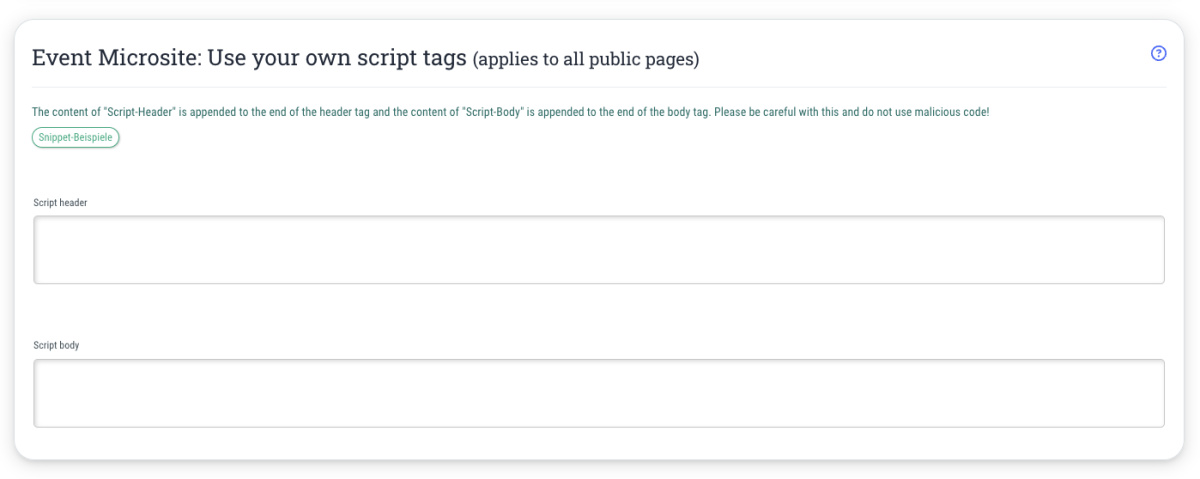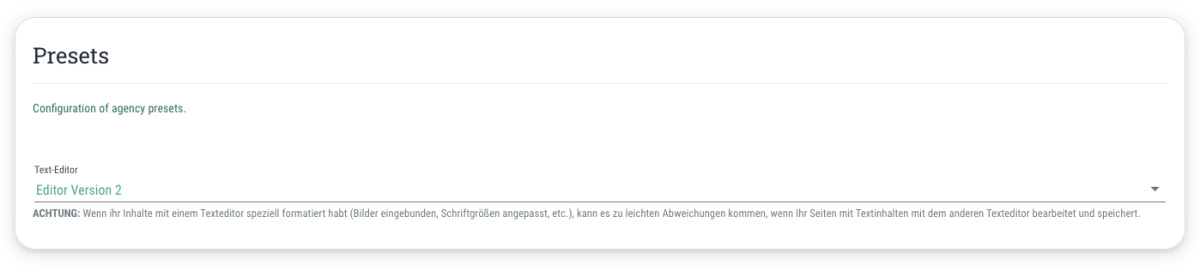If you are using guestoo in the Pro subscription or higher, you can change the fonts used for the event page and emails all across the agency here. You can also set the fonts individually for each event in the event's design settings.
This feature can also be booked in addition to the Basic plan if you wish - you can find more information here.
The following fonts are available by default:
- Helvetica
- Arial
- Georgia
- Impact
- Trebuchet
- Comic Sans
- Lucida Console
- Courier New
- Verdana
You can set the font separately for the body text and for the headlines.
This is how:
- Go to the "Design" tab of the agency
- Scroll to the section "Use your own font"
- Click on "Edit"
- Go to the drop-down menu under “Body text” or “Headlines”
- Choose the desired font
- You can also select the option “Use your own CSS specifications” and enter the desired CSS specifications in the field below
- Click on "Save"
Use custom fonts
If you would like to use a font other than those listed above, this is of course also possible.
In order to do this, the fonts must be stored on the guestoo server - so please contact support@guestoo.de with the following data:
- Your agency ID
- Webfont(s)
- CSS file for the different font styles or at least the information about which font styles are required
- Note: If you do not have web fonts for the desired fonts, you can also send us .otf or .ttf files, provided that the licenses of the fonts permit their use on the web.
Note: guestoo always accesses the settings maintained here if you leave them empty in the event itself. If you define other settings in the “Design” tab of the event, these will be used.