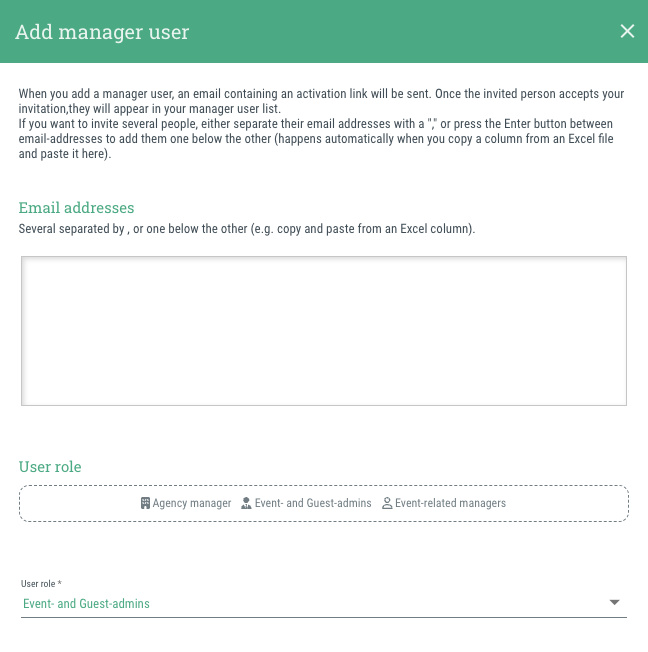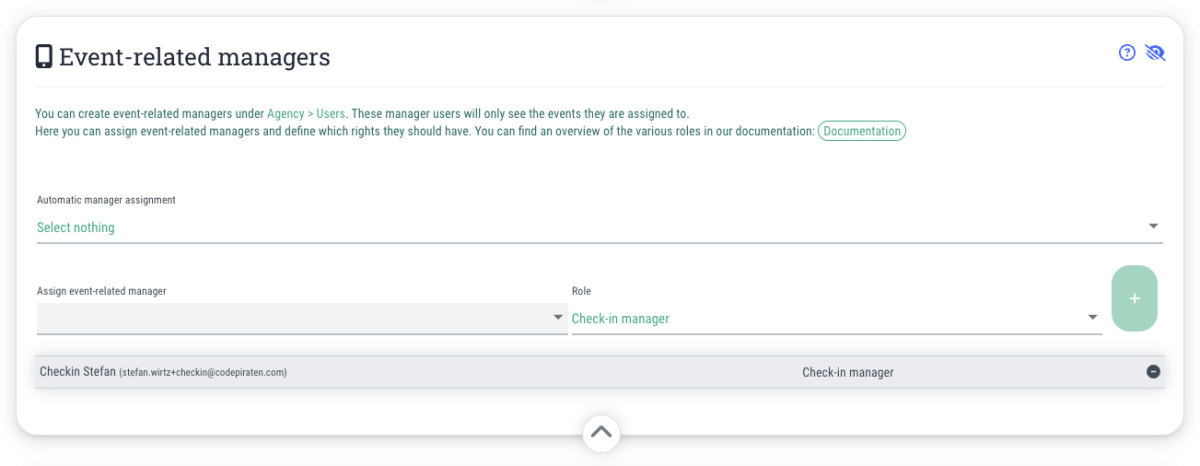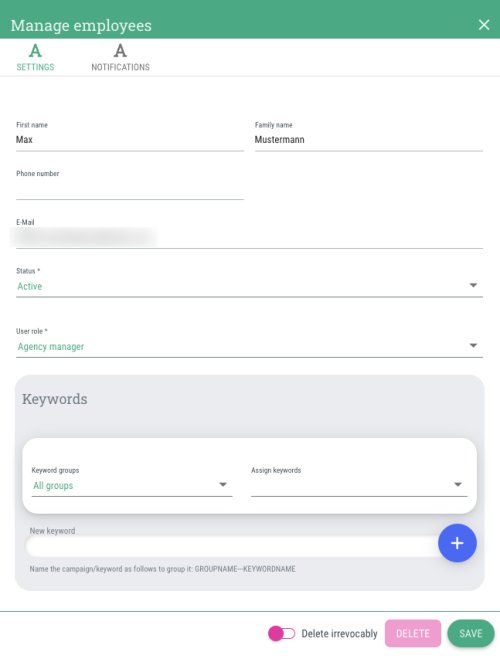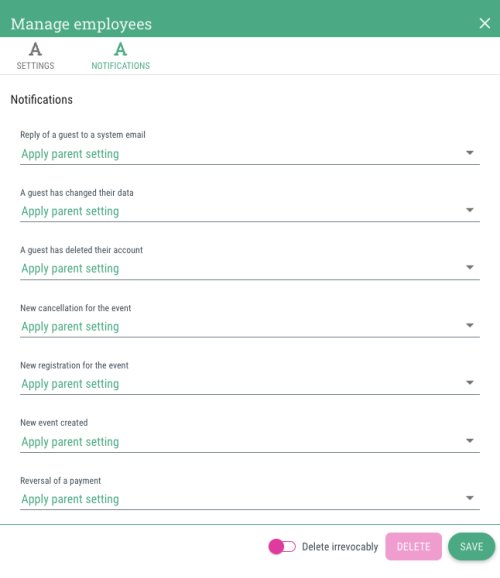In the “Users” tab of the agency settings, you also have the option of managing manager users who have already been invited.
In order to do this, click on the cogwheel symbol next to the desired manager user.
You have the following setting options in the dialog window:
Tab "Settings"
- First name
- Last name
- Phone number
- Email
The email address you used to invite the manager user. This cannot be changed!
If a manager user wants to use a new/different email address to log in to guestoo, you must invite them to your agency again as a manager user. You can then delete the manager access with the old email address.
- Status
- Active
- Not yet activated
- Locked
- User role
The user roles available for selection and the rights they have are listed at the top of this page.
- Permissions
The following rights can also be (de)activated for event-related managers:
- Permission to create events
- Can create events from templates
- May duplicate events
- Assign tags to new events
- Use contact details for new events
- May access the address book in the event
- Lock guest editing in the check-in process
- Prohibit check-in before event start
- Prohibit check-in after the end of the event
- Forbid import of guests
- May rebook from all events
- Manage orders
- Keywords
Tab "Notifications"
Here you can customize the agency-wide notification settings for this manager user.
You can manage the following notification settings:
- Reply of a guest to a system email
- A guest has changed their data
- A guest has deleted their account
- New cancellation for the event
- New registration for the event
- New event created
- Reversal of a payment
What the individual notifications mean is explained on this page.
Note: The settings you make here as an admin apply agency-wide for this manager user. However, the manager user can still manage their own notification settings via the user menu (click on their name at the top right > My settings) and thus also change the settings you have made.
Delete manager user
To delete a manager access, activate the “Delete irrevocably” option in the dialog window (= toggle on green) and then confirm the deletion by clicking on the “Delete” button.
Important: Please note that the deletion of a manager user cannot be undone. If a manager user is deleted by mistake, you must invite them to the agency again using their email address.