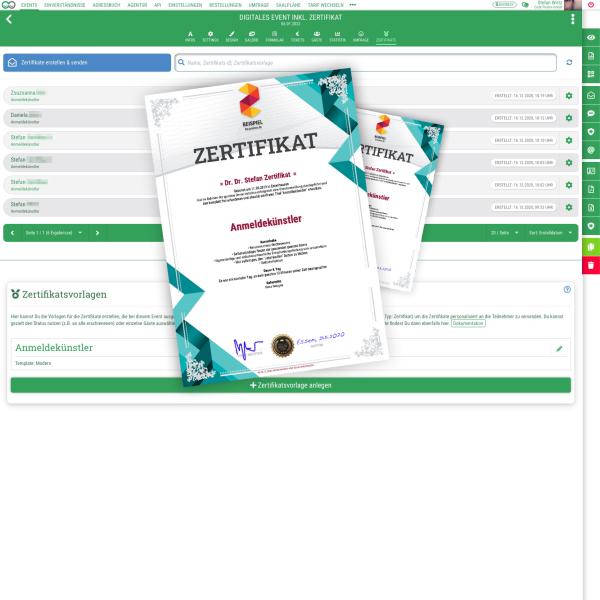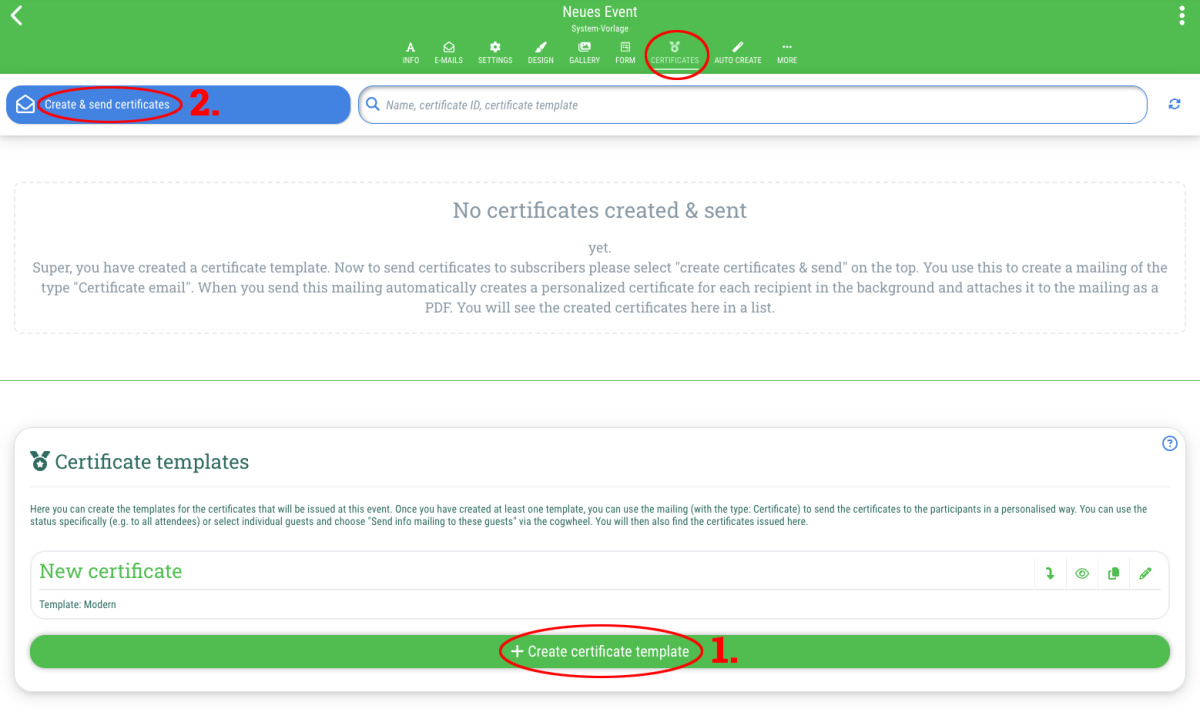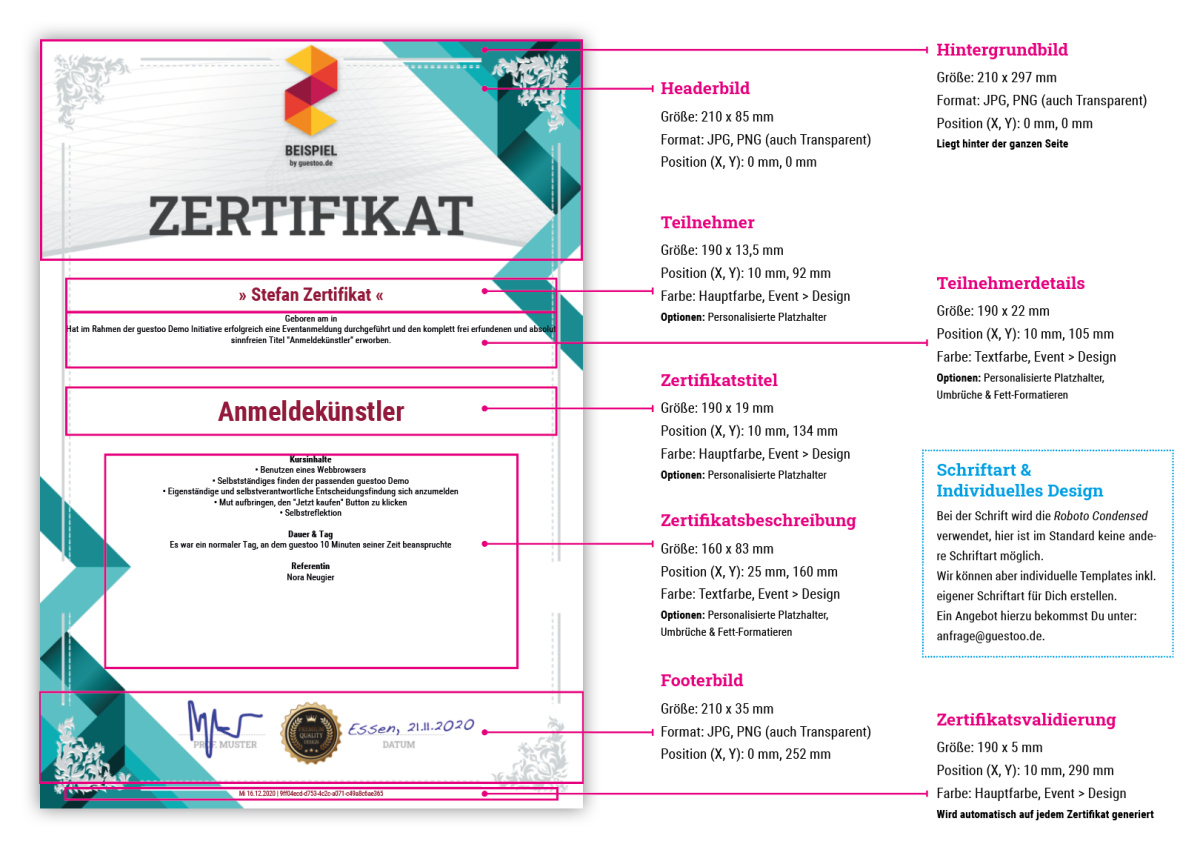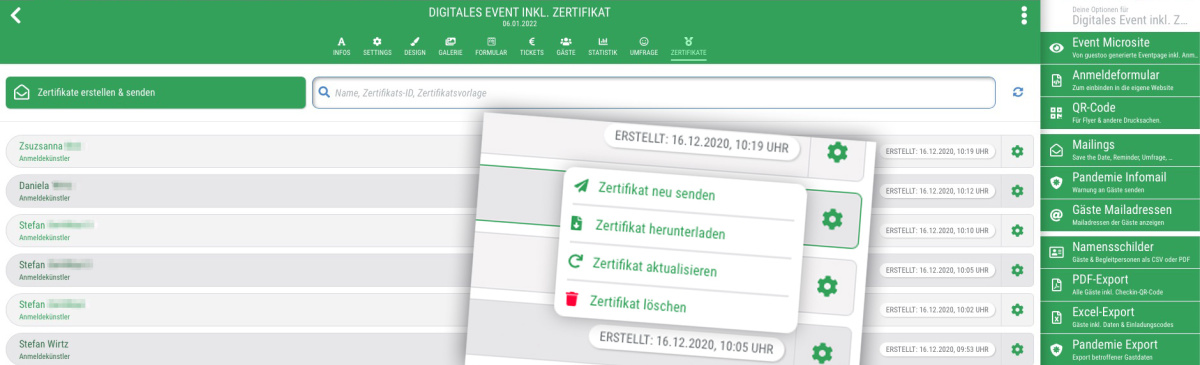Creating & sending personalized certificates is very easy:
- Go to the event and switch to the “Certificates” tab
- Click on “+Create certificate template”
- Customize the certificate template according to your wishes (see below for details: This is how a certificate is structured)
- Then click on “+Create new” at the bottom right to save the settings
- Open the menu item “Mailings” (in the menu on the right) and select the type “Certificate email”
- Select who should receive a certificate (e.g. all participants with the status “Appeared”)
- Select the certificate template that you have just created or that you want to send (theoretically you can issue several certificates per event)
- Write the subject and the info text
- Click on "Send now"
All selected recipients will now receive an email with their personal certificate. You will then also find all the certificates issued for this event in the “Certificates” tab and can resend them if necessary or check whether certificates that someone presents are valid.
Create certificates for specific guests/groups only
If you only want to issue certificates for certain guests or groups of guests - e.g. for all guests who have attended a certain timeslot at the event - then proceed as follows:
- Create the certificate template (see above)
- Go to the "Guests" tab oh the event
- Search for the guest or filter for all guests who should receive the certificate (e.g. all those who have appeared AND attended the “Registration training” timeslot)
- Select the guest or click on “Select all” at the top left if you have filtered according to specific criteria
- Click on the cogwheel at the top right and select “X create certificate(s)”
- You will be redirected to the mailing dialog and can proceed as described above
Can I accidentally issue certificates twice?
No. If you send a guest who has already received a certificate from a certificate template another certificate mailing from the same template or add them to the recipient group, they will receive the same certificate again at most - depending on the settings in the mailing. However, no new certificate will be created.