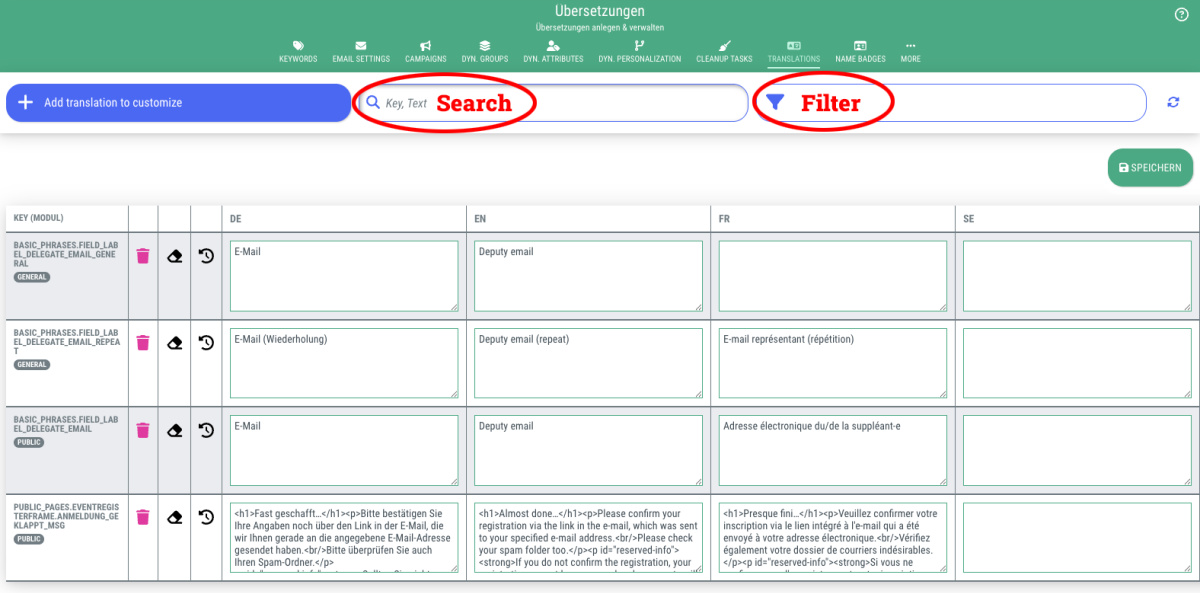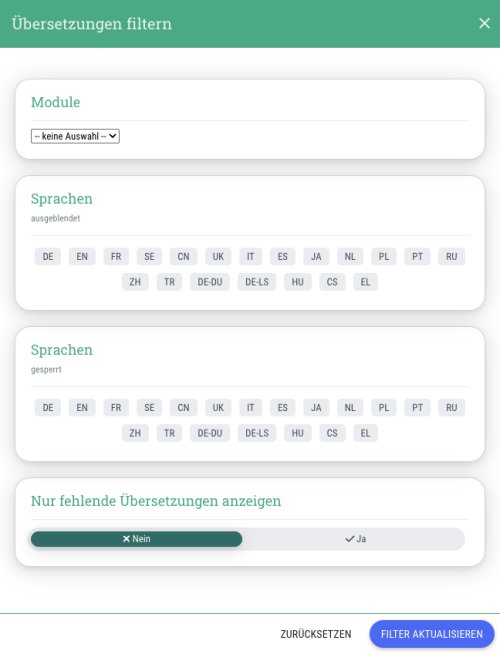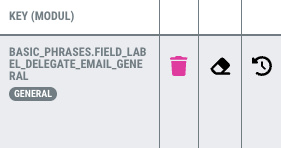In order to keep track of a long list of translations that have already been created, you have two options in guestoo:
Search
To search for a specific translation that you have already created, enter the corresponding text or translation key in the input field. You will then only be shown the translations that contain the word or text you are looking for.
Filter
To filter the list of translations according to certain criteria, click on the filter field on the right-hand side.
In the dialog window that opens, you have the following filter options:
- Module
Here you can select which module the translations should belong to. This filter is not relevant for most users and should therefore always be set to “--no selection--” so that no relevant translations are hidden.
- Languages (hidden)
The languages you select here will not be displayed in the list (multiple selection possible)
- Languages (locked)
The languages you select here are blocked in the translation list, i.e. you cannot edit the translations of these languages as long as this filter is active (multiple selection possible)
- Only display missing translations ( No / Yes)
If you select “Yes” here, you can also specify:
- Language to be displayed: Select the language to be displayed as a reference here
- Language to be maintained: Select the language you want to maintain here
- Example: If you select “DE” for Language to be displayed and “EN” for Language to be maintained, you will see all translations for which an English translation is missing.