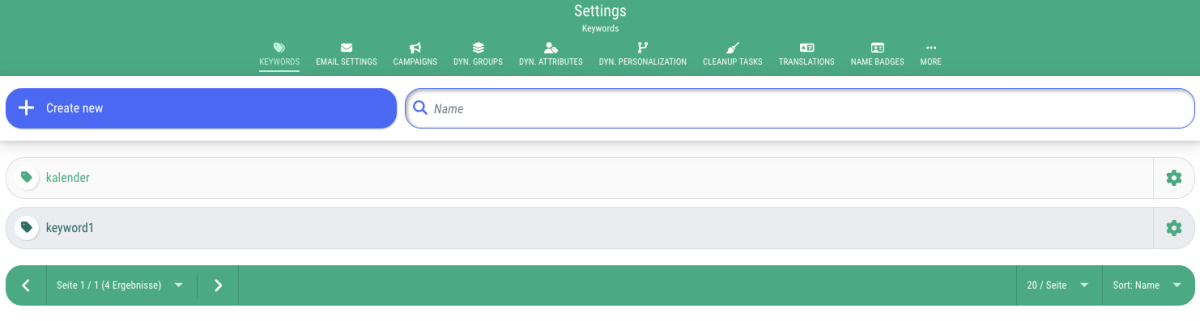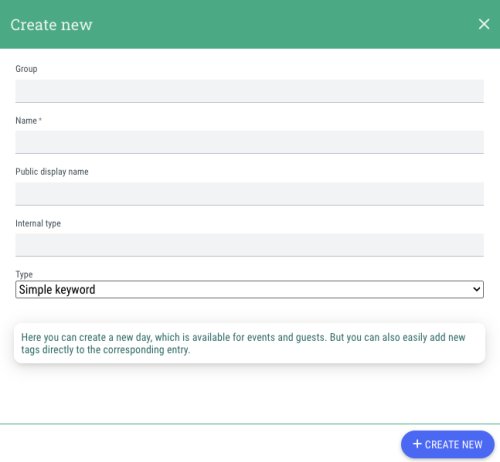In guestoo, you can use keywords that you assign to guests or events to categorise them into different groups.
You can manage keywords under the menu item "Settings" in the "Keywords" tab.
There you have the following options:
Create new keyword
To create a new keyword, proceed as follows:
- Click on the "+Create new" button
- Group (optional)
Here you can enter a group name if the new keyword is to be assigned to a group. - Name
Here you can specify the name of the keyword/tag - Public display name (optional)
If you want to use the keyword to filter events on the event overview page, you can specify an alternative name for the keyword here, which will be displayed to your guests. - Typ
Here you can choose whether it should be a simple keyword or a keyword that you want to use to filter the event overview page. - Click on "+Create new"
Edit keyword
You can also edit an existing keyword.
Here's how:
- Click on the agear symbol next to the desired keyword
- Choose the "Edit" option
- Make the desired changes to the keyword
- Click on "Save"
Delete keyword
If you no longer need a keyword, you can delete it as follows:
- Click on the gear icon next to the desired keyword
- Choose the "Delete" option
- Confirm that you want to delete the keyword by clicking "Yes" in the dialogue window.
Search keyword
Especially if you use many different keywords in guestoo, it can quickly become a bit confusing.
If you want to search for a specific keyword, simply enter it in the search bar and guestoo will automatically search for the text you entered and show you only the keywords that contain this text.