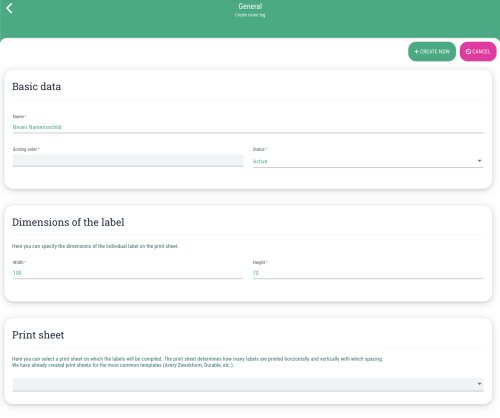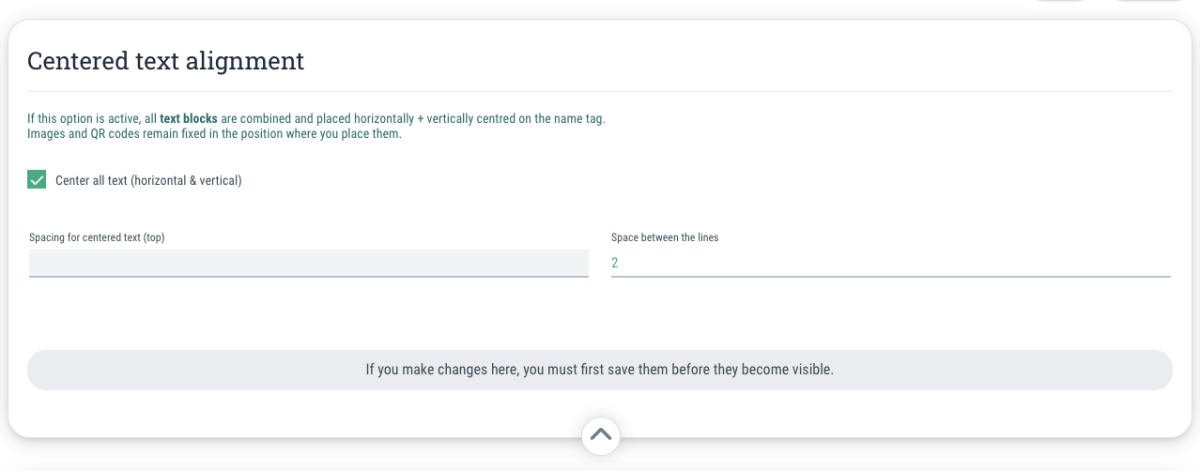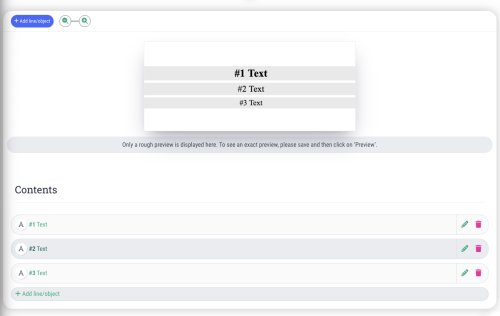To simplify the configuration of the name badge templates, you can have all objects and texts on the name badge automatically centered. This means that all lines are grouped together and centered horizontally and vertically on the name tag. If a line is omitted, the remaining lines are still centered.
This is how:
- Switch to the tab "Content & Design"
- Click on "Edit"
- Check the box next to the option "Center all text (horizontal & vertical)"
- Spacing for centered text (top)
Here you specify the distance from the top edge of the name tag to the first line of text (in mm)
- Space between the lines
Specify how much space should be between the individual lines (in mm)
- Click on “Save” in the top right-hand corner to apply the changes. Only then will the preview of the name tag template be updated.
Note: Images, QR codes and content of the “fixed text” type always remain fixed in the position where you place them.