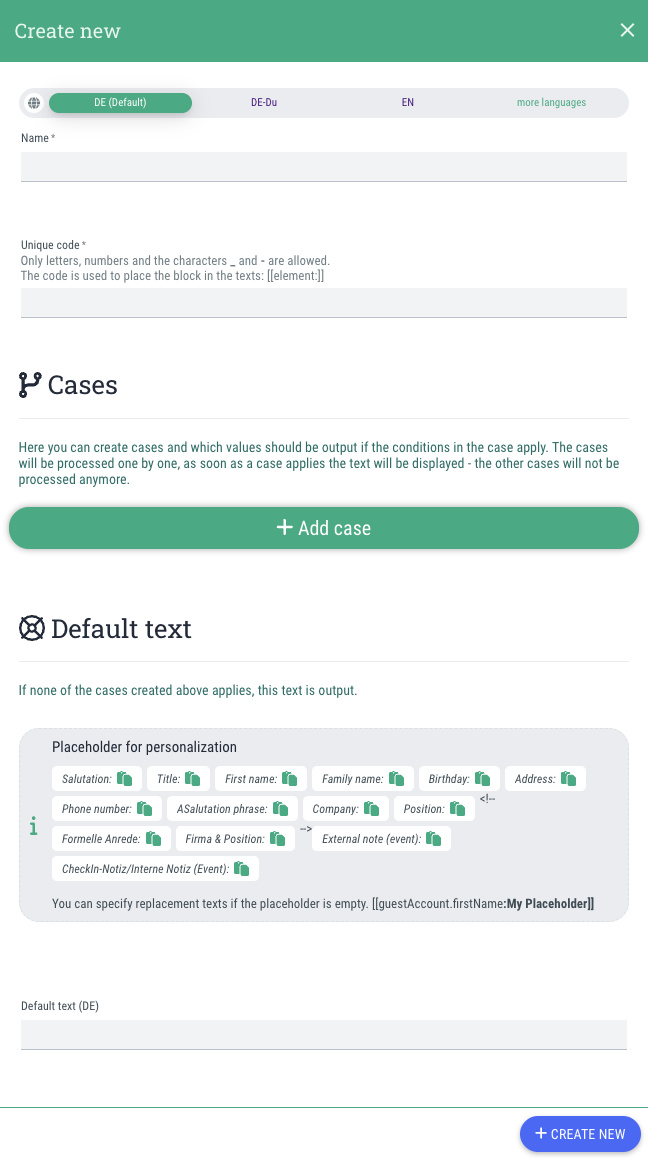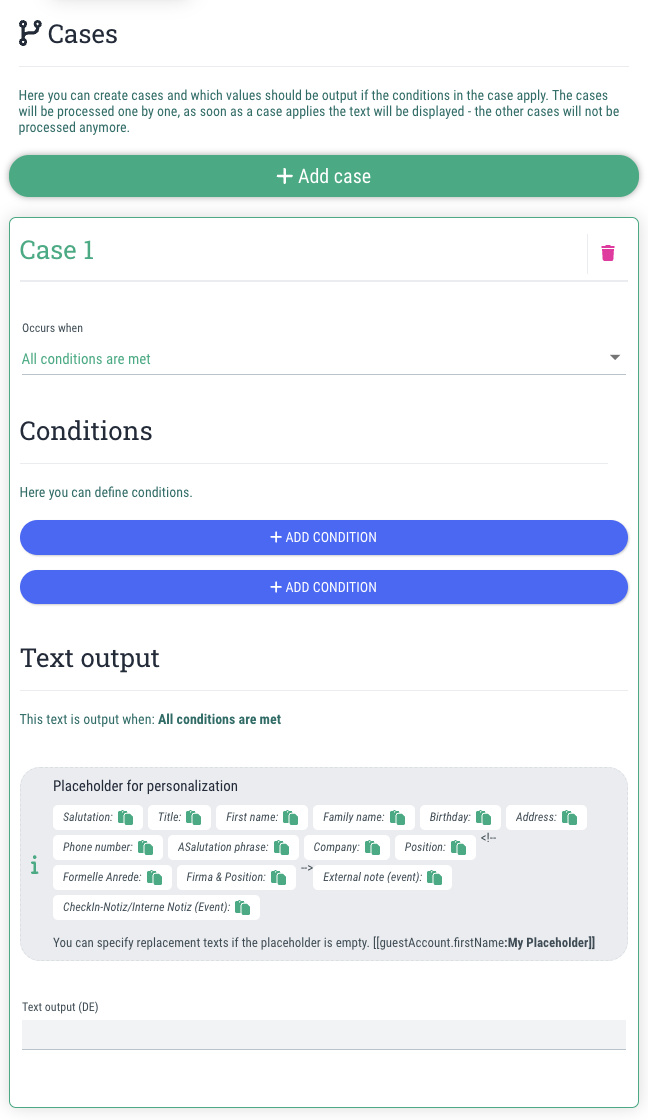This is how you create a new dynamic personalization:
- Go to the menu item "Settings"
- Change to the tab "Dyn. personalization"
- Click on the button "+Create new"
- Name:
Here you define the name of the personalization. This is only for your internal administration and is not displayed to guests. - Unique code:
Hier legst Du den Code fest, den Du zum Einbinden der Personalisierung in Texten nutzen möchtest. E.g if you enter "personalisationcode23" here, you need to use the code in your text.
Note: Only letters, numbers and the characters _ and - are permitted. - Create any number of cases by clicking on "+Add case" and define the corresponding conditions for each case (see below)
- Default text:
Here you define the text that should be displayed if none of the cases you have created apply to a guest. This text is used as a fallback.
You can also use placeholders in the text field if you wish. - Click on "+Create new"