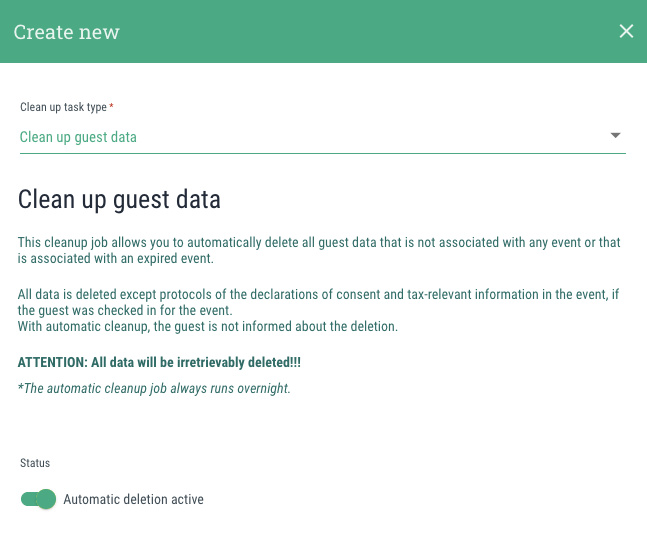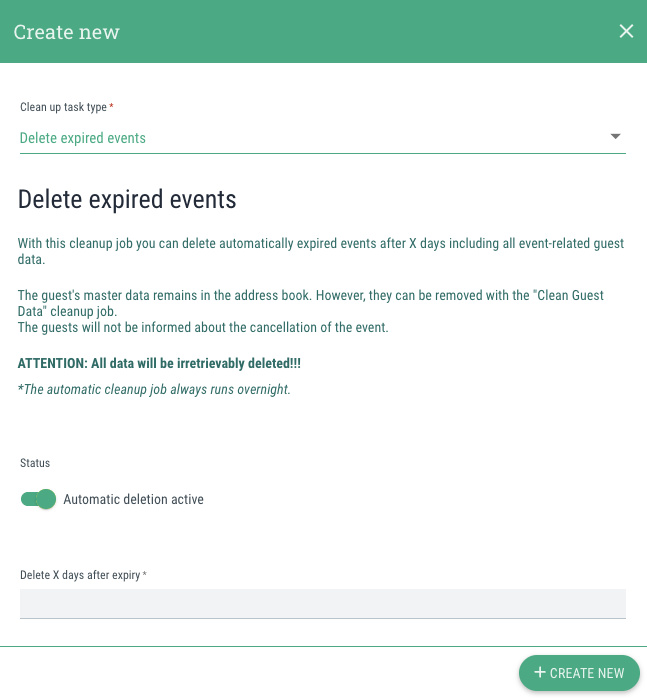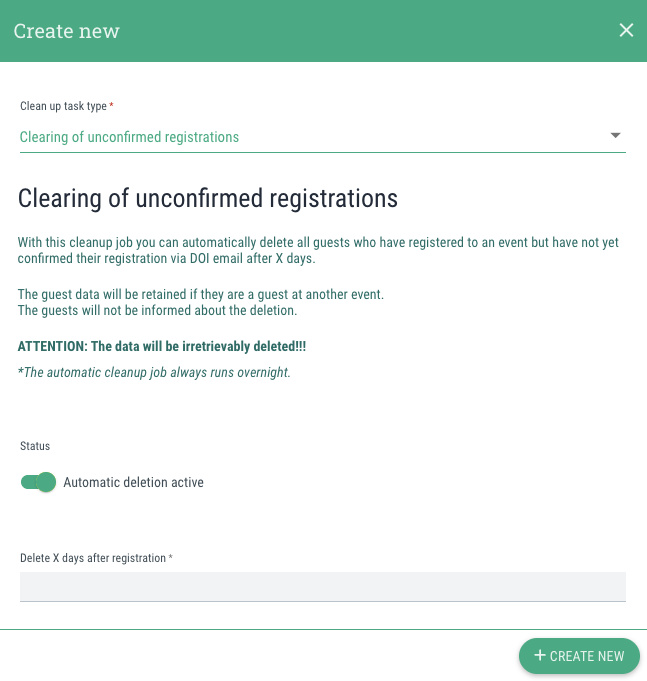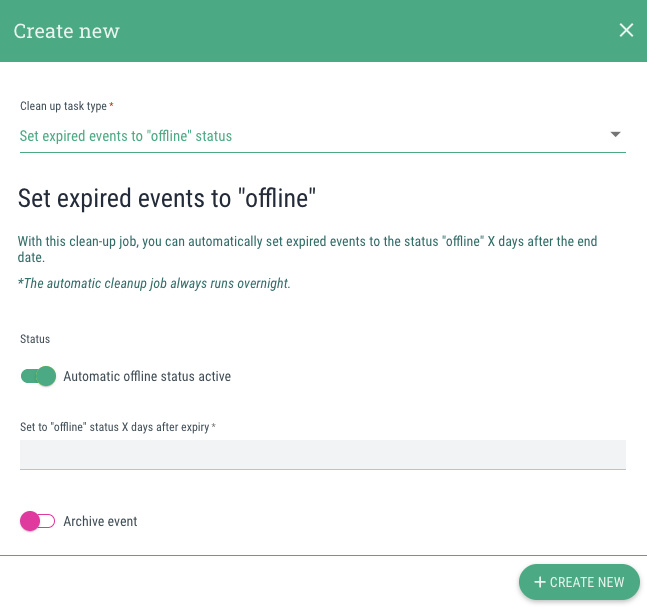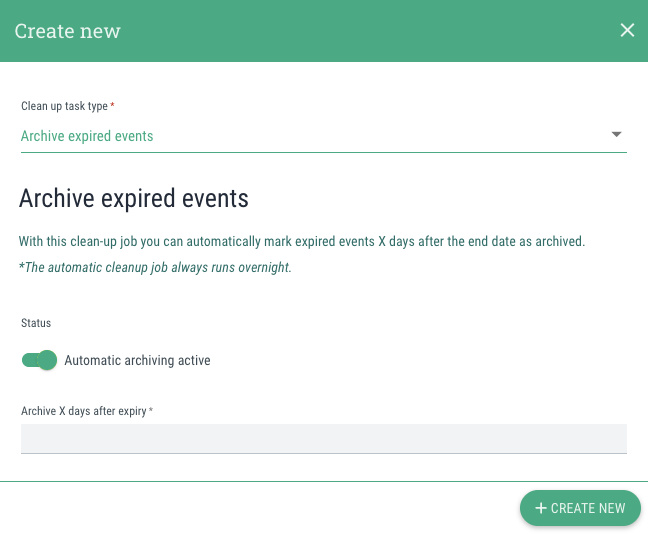Cleanup tasks are used to delete all guest or event data that is not legally or fiscally relevant.
However, you should bear the following things in mind when creating clean-up jobs:
- The guest or event data that you remove with the help of cleanup jobs will be irretrievably deleted!
- It is therefore essential that you check the settings you have made to prevent accidentally deleting data that you still need.
- Excluded from the deletion are the protocols of the declarations of consent, as well as all tax-relevant information. You will still find these in the event.