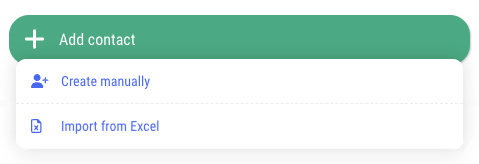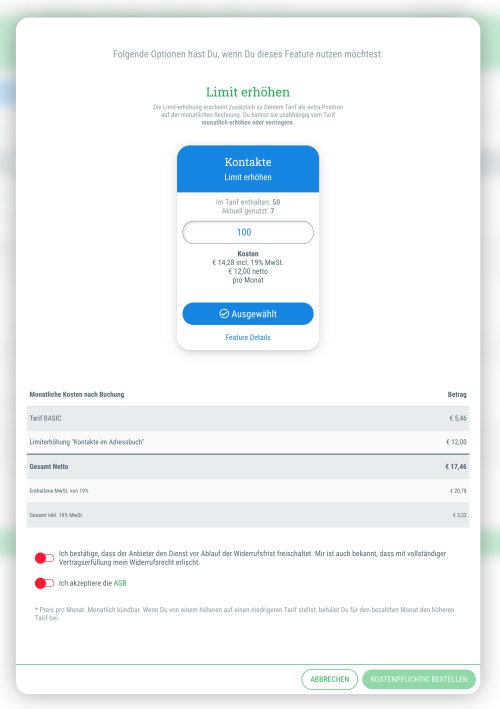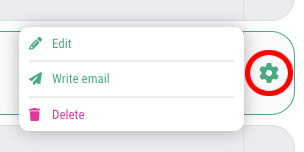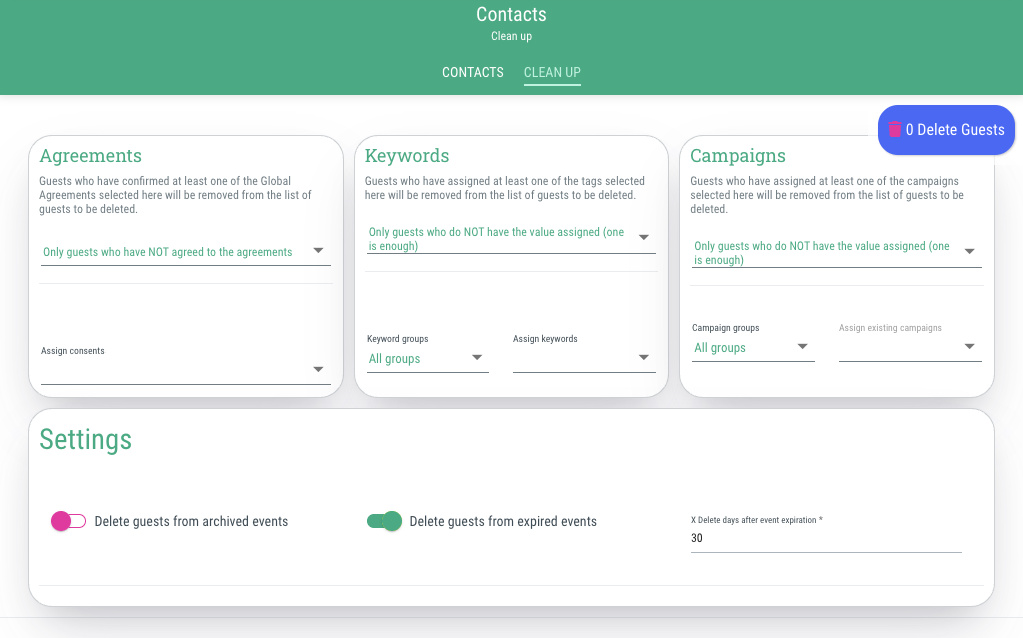If you move the cursor over the ‘+Add contact’ button, you have two options for adding new contacts to your guestoo address book:
1. Create manually
- Hover over the ‘+Create contact’ button and then click on the "Create manually" option
- You will be redirected to a form in which you can enter the relevant data for the new contact
- Fill in all necessary data
- Click on "+Create new"
- Done - the new contact has now been added to your address book!
2. Import from Excel
- Hover over the ‘+Create contact’ button and then click on the "Import from Excel" option
- Download the master file from guestoo and customise your Excel file according to the example
- Upload the Excel file with the contact details to guestoo
- If desired, select tags and campaigns to be assigned to the new contacts
- If you wish, you can also immediately add the new contacts to the guest list of an event
- If you want to overwrite existing guest data with the data from the Excel file, activate the corresponding option
- Confirm that you have the necessary consent from all contacts to add them to your guestoo address book
- Click on "Start import"
- Done - the new contacts have now been added to your address book!