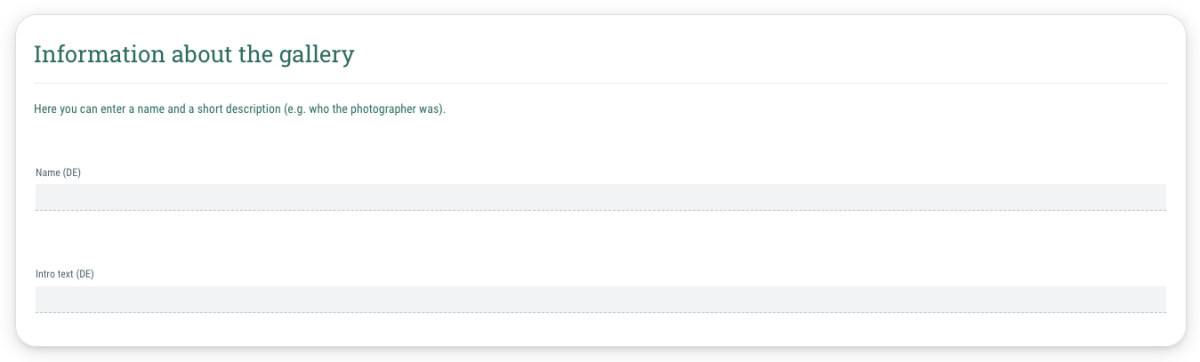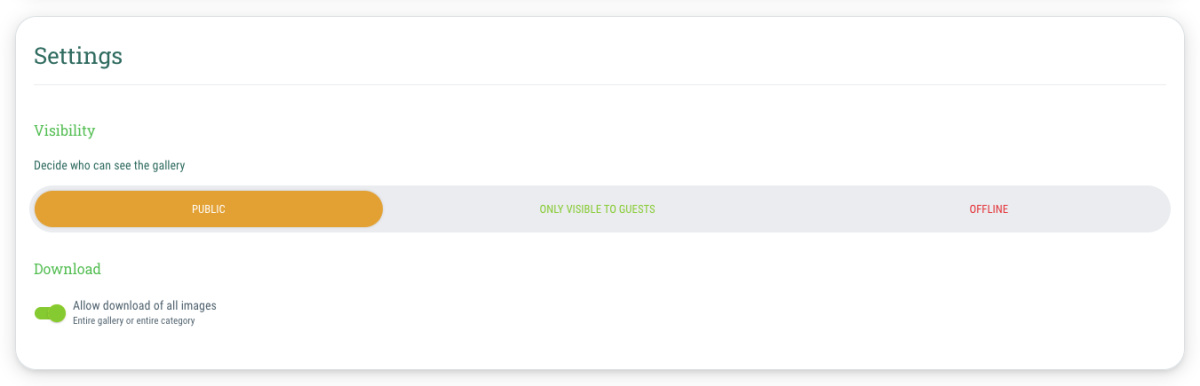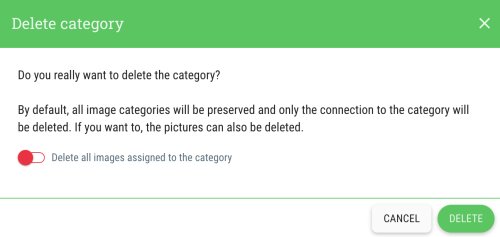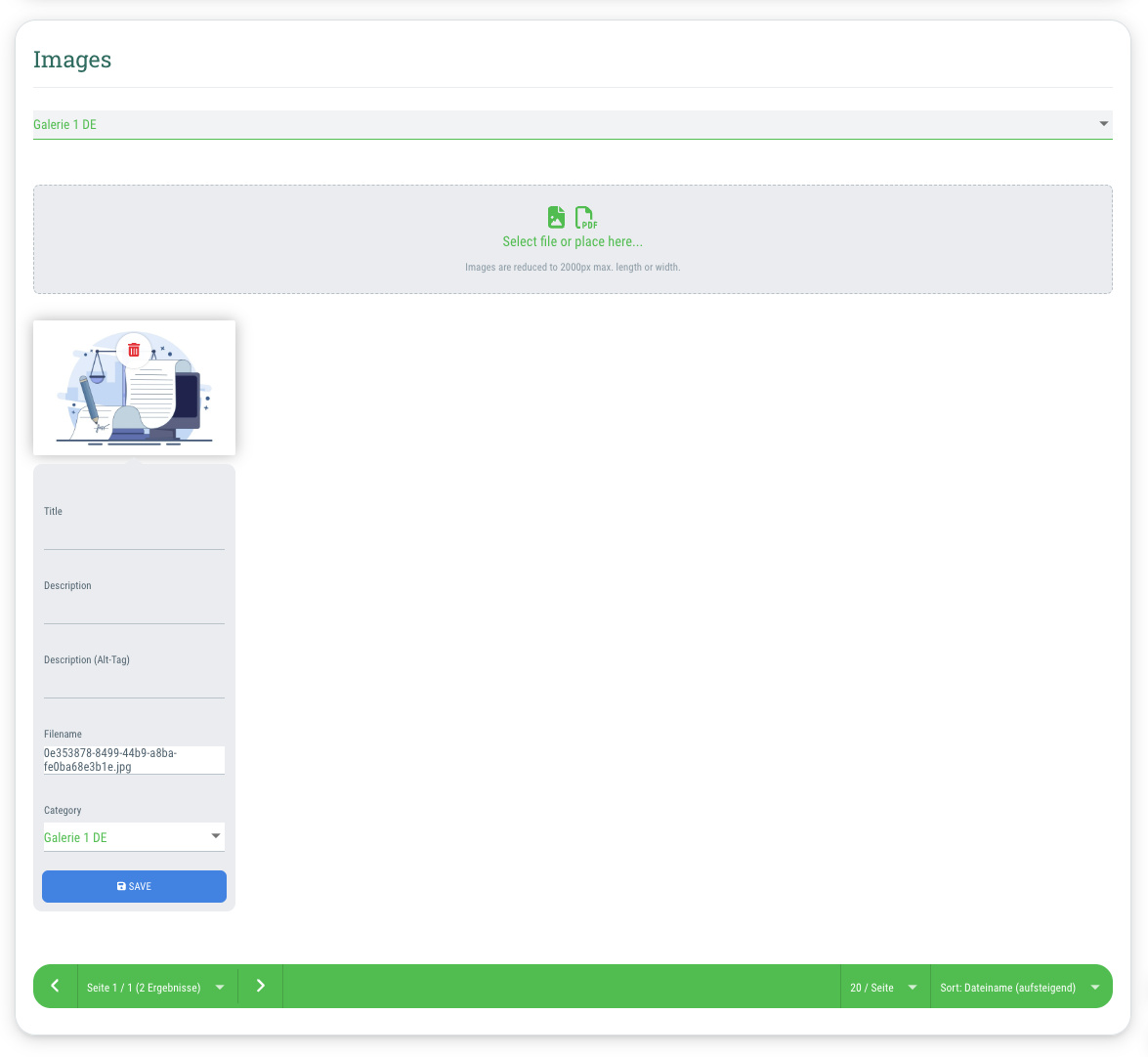Name (optional)
Here you can give your gallery a name, e.g. “Pictures of the event”.
This information is optional.
Intro text (optional)
Here you can enter a short description, e.g. with a thank you message to your guests or information about the photographer of the event.
This information is optional.